Track Start Up Application and Boot Time Issues
This use case explains how you can use Resolve's Boot/Logon Time tool and Logon Process tool to track reported start up application issues and boot time issues.
Follow these steps:
-
Select the focus system associated with the trouble ticket.
-
Start with the Boot/Logon Time tool to help identify the issue.
This tool provides boot and logon data for the last 30 days. Use the data to determine whether any specific issues are causing slower boot times. Also, the tool's graph maps boot times to system login processes to help your investigation. Each bar in the graph represents a different item in the boot sequence.
-
Hover over each bar on the graph. If there were any issues that caused slower boot times for any of the graphed start ups, the issue details will display in the Degraded Items section of the page. This detail information may be useful in tracking the start up application and boot time issue.
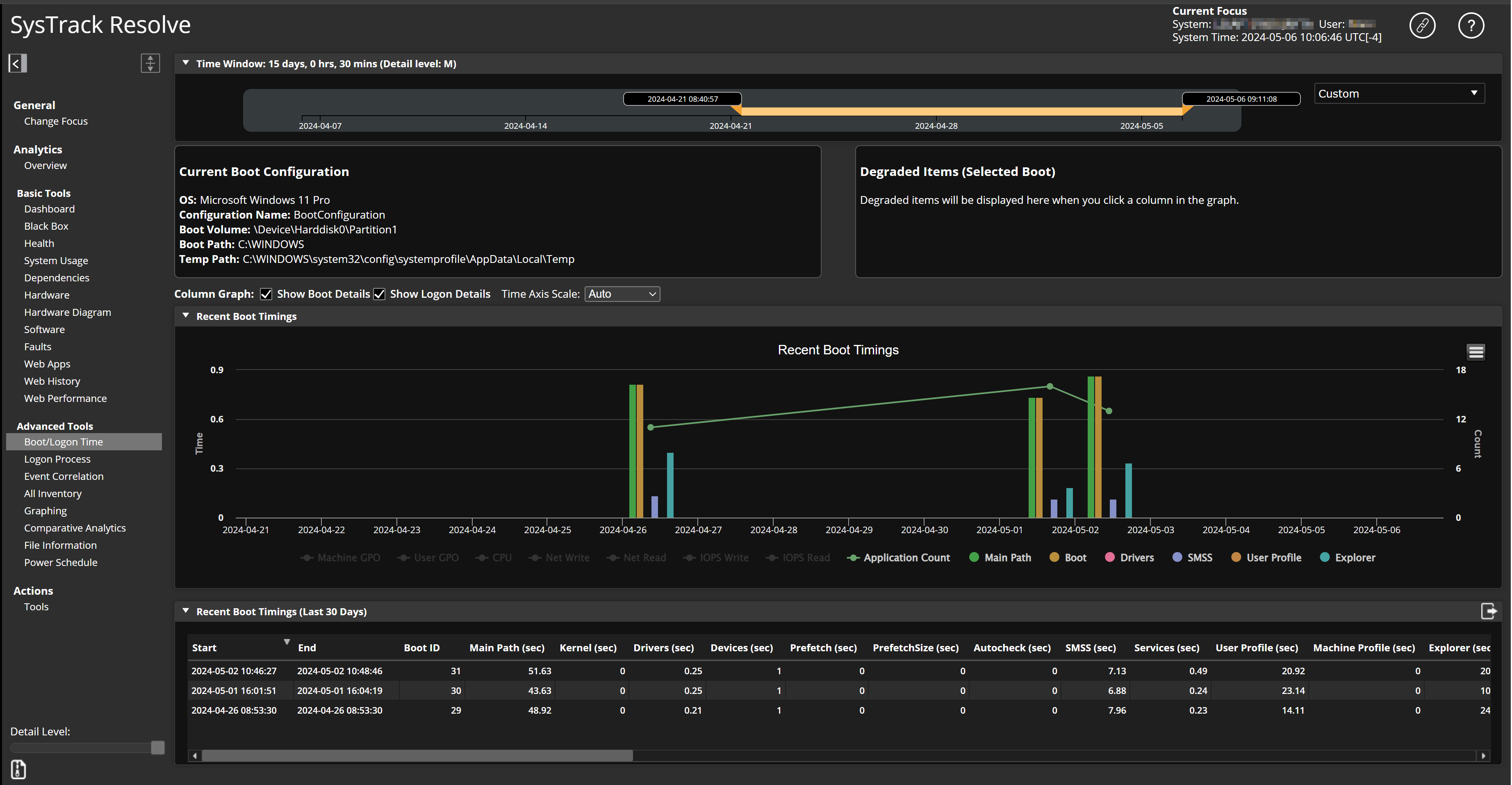
-
After you identify a Boot/Logon issue and the time that it occurred, use the Logon Process tool to further investigate.
-
The pink diamond icons on the milestones chart represent system Reboots, and the blue icons represent Logons. Hover over an icon to see the time stamp for the event. Click to select the Logon milestone whose date is the same as the date of the discovered boot or logon issue. The Logon Process Tree displays the executables that started up when the selected session started, and the Logon Data table displays the data for that start up in a table format.
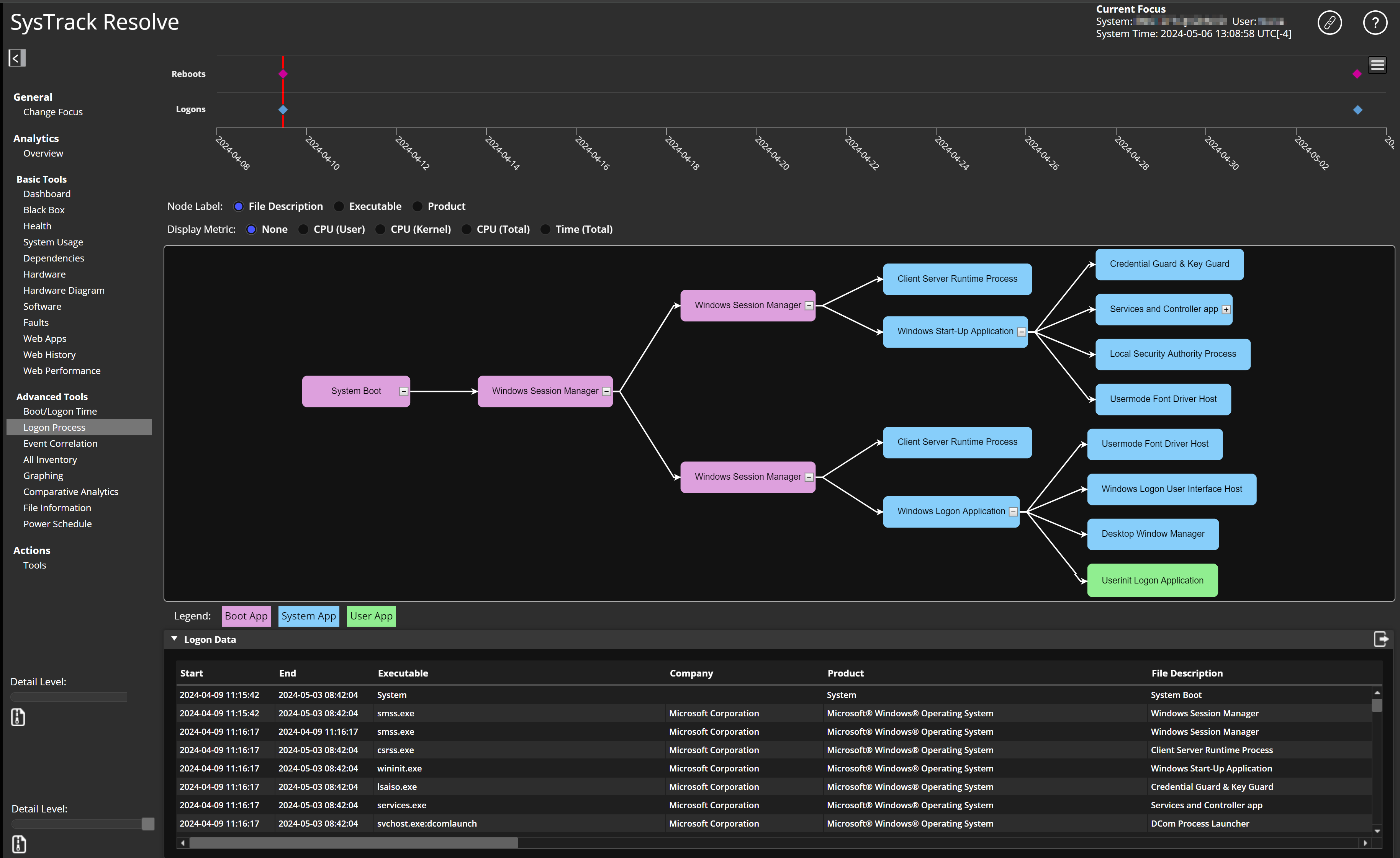
-
Click any of the Logon Process Tree items to view details such as start and end time.
On This Page