Logon Process Tool
Resolve's Logon Process tool provides system data related to the reboot and logon process.
To get started with this tool, select a focus user for the data that displays on this page, and then proceed with the following sections.
Application Hook Setting
SysTrack's Application Hook setting is important for the data collection in this tool. The Application Hook setting is applied to systems in the system's assigned Deployment Tool profile configuration. You can enable and disable the setting on the configuration's Policies and Settings tab, in the Application Management category of policies.
IMPORTANT: The Logon Process tool is not available for systems that have the Application Hook setting disabled. Application Hook allows the collection of application start data required for the Logon Process tool.
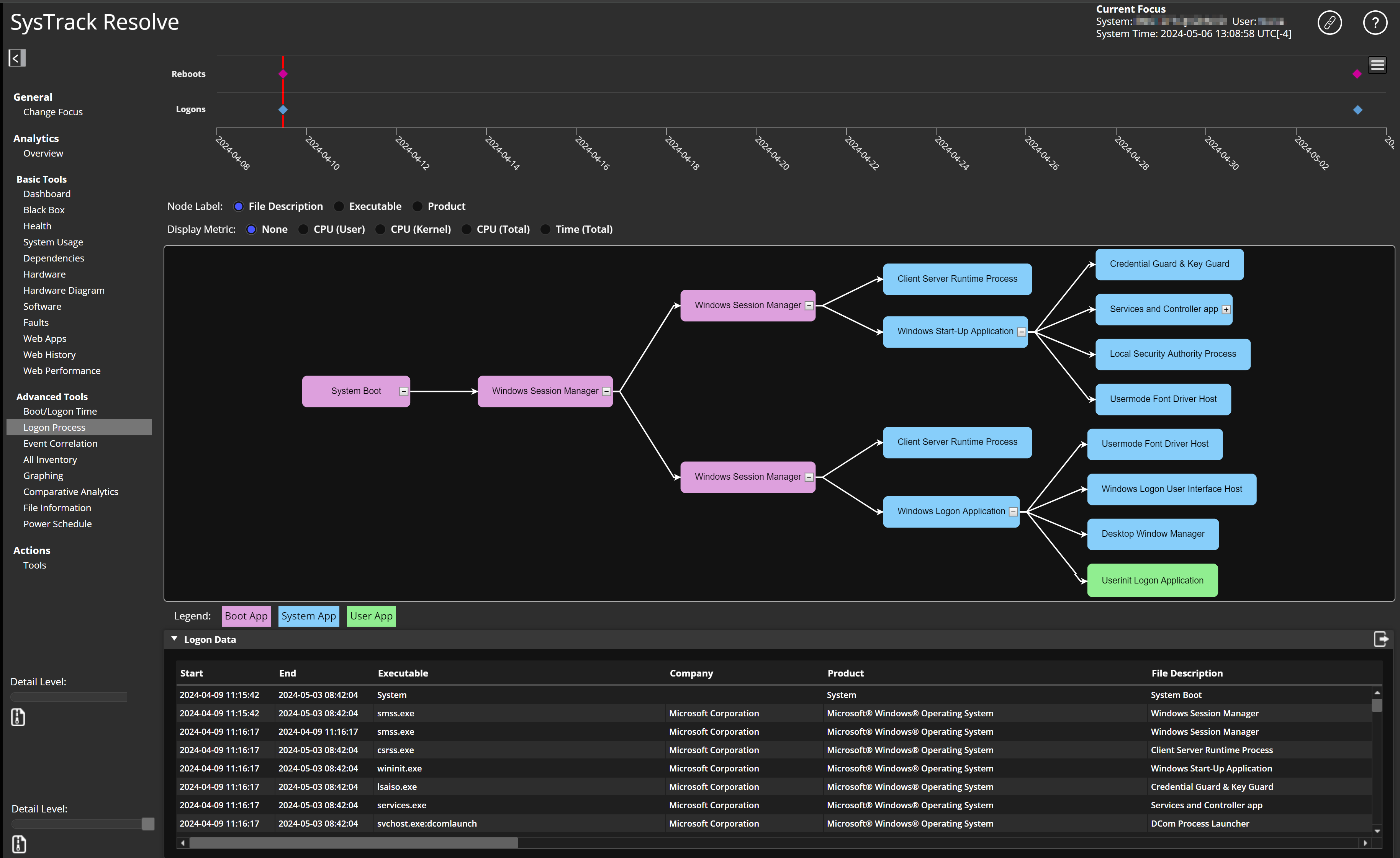
Reboot and Logon Milestones
The top section of the page shows the Reboot and Logon milestones. The diamond icons on the milestones chart represent system Reboots and Logons that correspond to their row in the chart.
Hover over an icon to see the time stamp for the event. A vertical red line through a Logon diamond indicates that it is the area of focus currently showing in the Logon Process tree (below the milestones section). Click any Logon milestone to make it the focus in the Logon Process tree.
Logon Process Tree
The Logon Process tree initially displays application data for the current logon. To display related application data for a previous logon, click to select an earlier milestone above in the Logon milestones section. Then select whether you want the Node Label to be File Description, Executable, or Product.
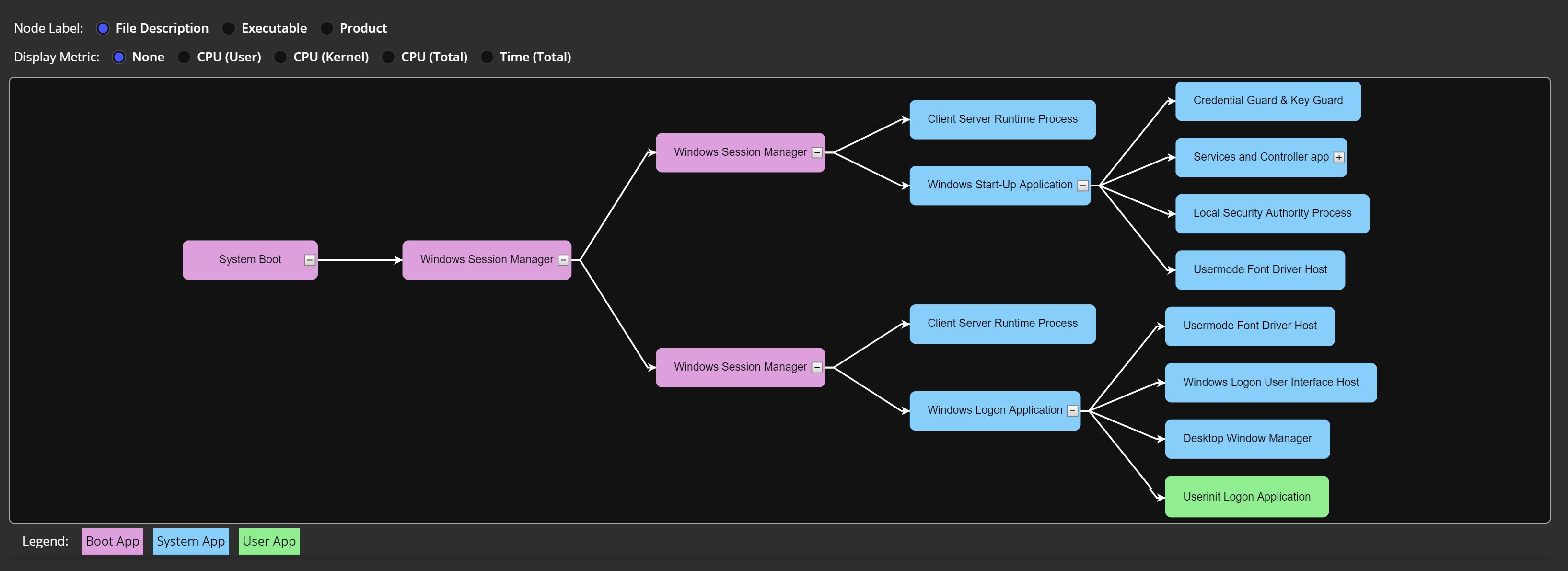
Use the Display Metric radio buttons to customize which data tree elements appear:
|
Statistic |
Definition |
|---|---|
|
CPU (User) |
CPU consumed by user mode processes. |
|
CPU (Kernel) |
CPU consumed by kernel mode processes. |
|
CPU (Total) |
Total CPU consumed by all processes (user and kernel mode). |
|
Time (Total ) |
The total application execution time within the logon window. Metrics for applications that run past the end of the logon process are trimmed after the logon process is determined to be complete. (This occurs at the point when the desktop is visible to the user and the system is capable of responding to input.) Resolve trims the metrics, such as Time (Total), CPU, and so on, to show how much resource or how much time each application consumed in the logon process. |
|
Time (Load) |
The time taken by the process to initialize prior to informing the OS that it is running. |
Hover over a tree element to see context information for the element, such as how long it took to start and how long it ran.
Logon Data
The Logon Data section shows logon process data that is initially sorted by Start time. Click any column header to sort the data by that column's data.

On This Page