Set up a Hierarchy
Data in SysTrack Dashboard can be organized hierarchically in order to consolidate the display of repeated rows of cell values in a more efficient manner. Data can be displayed hierarchically in both Grids and Bubble diagrams.
Data displayed in a hierarchical grid can be expanded and collapsed by click the plus or minus symbols to the right on the categories in the hierarchy.
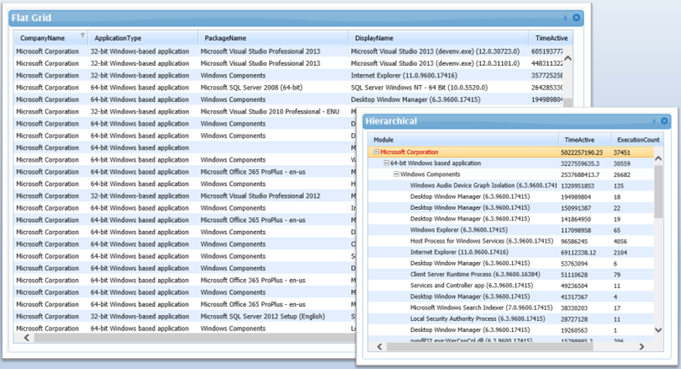
The Bubble diagram can display a visual representation of hierarchical data. In the Hierarchy Bubble diagram below, the larger blue circles represent parent levels.
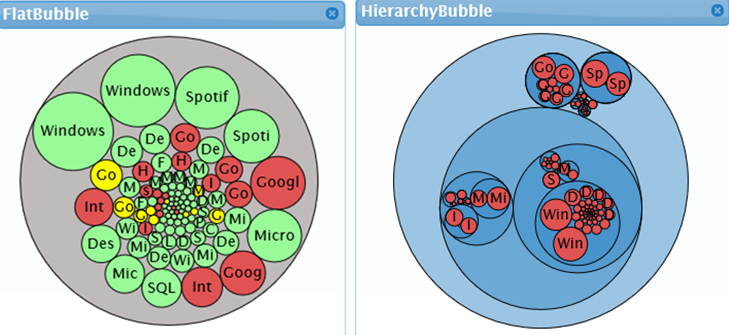
- Select the Query Data block in the dashboard for which you wish to display hierarchical data.
- Expand the Hierarchy Setup section in the Properties pane, and select the Enable check box.
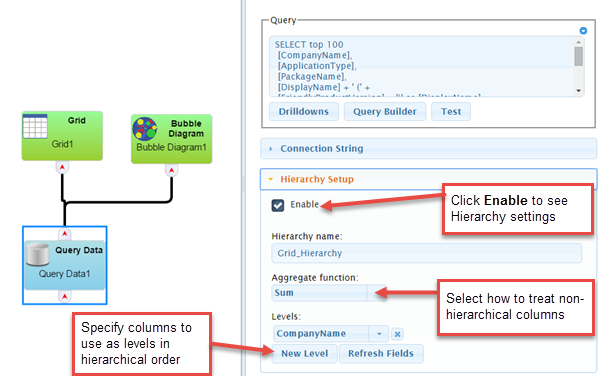
-
Enter a name for the hierarchy in the Hierarchy Name field. This will be the text that appears as the name for the column that contains the hierarchy.
-
In the Aggregate Function field, select from the following options on the drop-down list how to treat additional columns that are not specified as Levels:
- None: Automatically used for non-numeric columns
- Average: The parent value will be the average of its children
- Sum: The parent value will be the sum of its children
- Maximum: The parent value will be the value of its largest child
- Minimum: The parent value will be the value of its smallest child
- Count: The parent value will be the number of children with values
- Distinct: The parent value will be the number of children with distinct values
-
Specify the columns to use as levels, in hierarchical order by first selecting the top of the hierarchy from the Levels drop-down list.
- Use the New Level button to add additional levels in hierarchical order.
- If you wish to delete a level click the X to the right of that level.
- If you update the SQL query in the Query section, use the Refresh Fields button to update the drop-down list in the Levels field.
-
When you are done, click Apply to save your changes.
-
To apply the hierarchy to a Grid block connected to the query, select the Grid block, and check the Show Hierarchy if Present box.
Or, if you have a Bubble Diagram connected to this query, complete the following steps to apply the hierarchy:
- Select the Bubble Diagram block.
- Select the Hierarchy column that you named in Query block (in step 1 above) from the Label column drop-down list.
-
When you are done, click Apply to save your changes.
On This Page