Home >
Define a Grid
The Grid block provides a way to show tabular or hierarchical data in grid:
- Drag a Query Data block to the workspace and define the Query Data block as necessary.
- Drag the Grid block from the Toolbox into the workspace.
- Link the Query Data block with the Grid by connecting the Query Data block’s output port to the Grid block’s input port. Once you do this, the Column Properties section will be available for selection in the Grid's Properties.
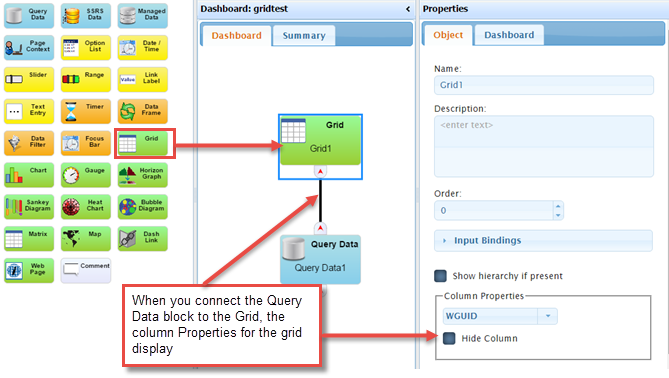
- Optionally, Name the Grid block and provide a Description. The name will appear in the grid pane’s title bar when the dashboard is viewed.
- Optionally, supply an Order for where on the Dashboard you want the grid to display.
NOTE: The SysTrack Dashboard Viewer allows you to move most objects and save the layout, but the Order parameter places the objects initially.
- If you want to hide any of the columns from the user, select the column from the drop-down list, and check the Hide Column option. The data from this column will still be available for other blocks to use, but will be invisible to the user in this grid.
- You can rename the column using the Column Caption field. This will only affect how the column displays in the grid.
- Click the Apply button to save your changes.
On This Page