Add a Sparkline to a Grid
A Sparkline is a visualization in which a simple graph is rendered inside of a grid cell. It is used to present the general shape of a variation (typically over time) in some measurement in a simple and highly condensed way. To create a Sparkline you start with a defined grid object, and use a Data Frame Control between a Query Data block and the grid to transform a single column value from multiple rows into an array of those data values in a single row. The example below shows trends in I/O and Memory for different applications.
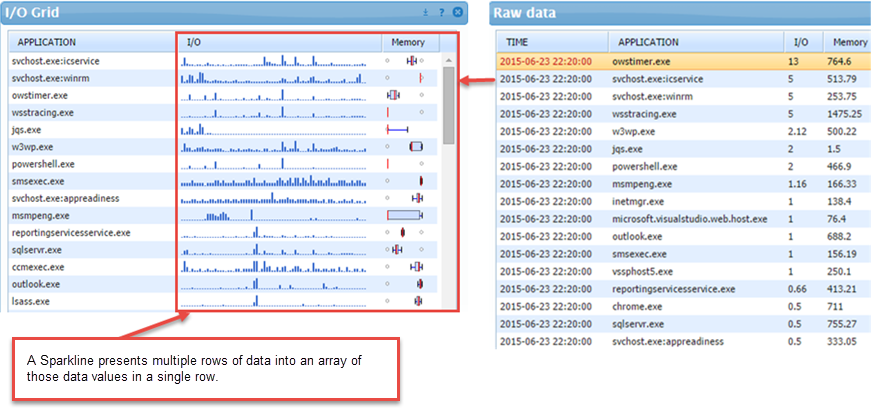
Create a Sparkline
- Drag a Query Data block to your workspace.
- Drag a Data Frame Control to your workspace, and connect the Query Data block as input to the Data Frame Control.
NOTE: The Data Frame Control object will not appear when you view the dashboard.
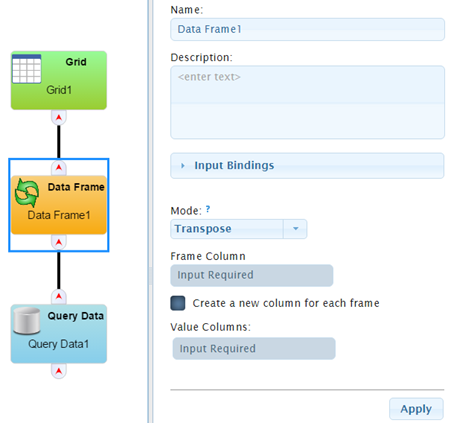
- If you are using SysTrack Version 7.2 or lower follow instructions in the topic Defining a Data Frame Control. If you are using SysTrack 8.0 or above, in the Mode field select Transpose.
-
Select a Frame Column from the drop-down list (the columns are defined in a visualization object, such as the grid in the example above). The Frame Column is the index column around which the data will be transformed.
- Specify Value Columns. This is the column whose values will be concatenated or placed into a series of columns. Select a Value Column from the drop-down list.
- To add another Value Column, click the Add Value Column button to select another value column. Repeat this step for each Value Column you wish to add.
- When you are done, click the Apply button.
- Add a Grid block to your workspace and connect it to the Data Frame Control so that the Data Frame's output is the input to the grid. The grid presents the information you wish to use in a Sparkline in a vertical fashion with one record or row for each time stamp. In the example shown above, there a time stamp record for each unique application, and every record has one value for I/O and one value for Memory.
- In the Grid block's Column Properties section, select one of the columns to be used for the Sparkline, (I/O in the example below)
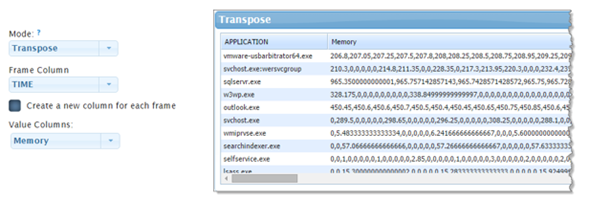
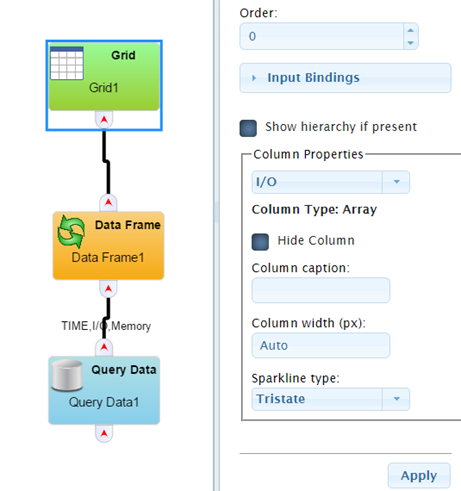
- Select the Sparkline type from the drop-down list.
- Repeat steps 4 - 7 for each Sparkline column you wish to display in the grid.
- Click the Apply button to save your changes.
On This Page