Home >
Define a Query Data Block
The Query Data block retrieves data based on a SQL query and makes it available to a grid or other visualization objects. If you are not completely familiar with writing SQL queries, you can use Query Builder to build a query to access SysTrack data. You can also reuse your Natural Language Queries.
Query Data blocks can be saved to the Library for others to use.
Depending on how you define a Query Data block, icons will display on the block to indicate whether the block is linked to the Library, has an external data source, or both:
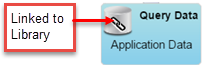
|
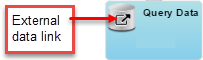
|
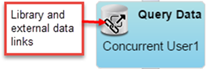
|
To define a Query Data block:
- From the Toolbox, drag a Query Data block onto the workspace. With the Query Data block selected, the Object tab on the Properties pane becomes active and displays configuration fields specific to the Query Data block.
- Optionally, rename the block and provide a description to help others reuse it when saved to the Library.
- In the Query field, enter an SQL query using any of the following options:
- Type or paste your query.
- Use the Query Builder (see Use the Query Builder).
- Select one of the Natural Language Queries (see Use NLQ Queries).
- If you need more space for your query, click the
 button in the top-right corner of the Query field. You can click it multiple times to expand the field as needed.
button in the top-right corner of the Query field. You can click it multiple times to expand the field as needed.
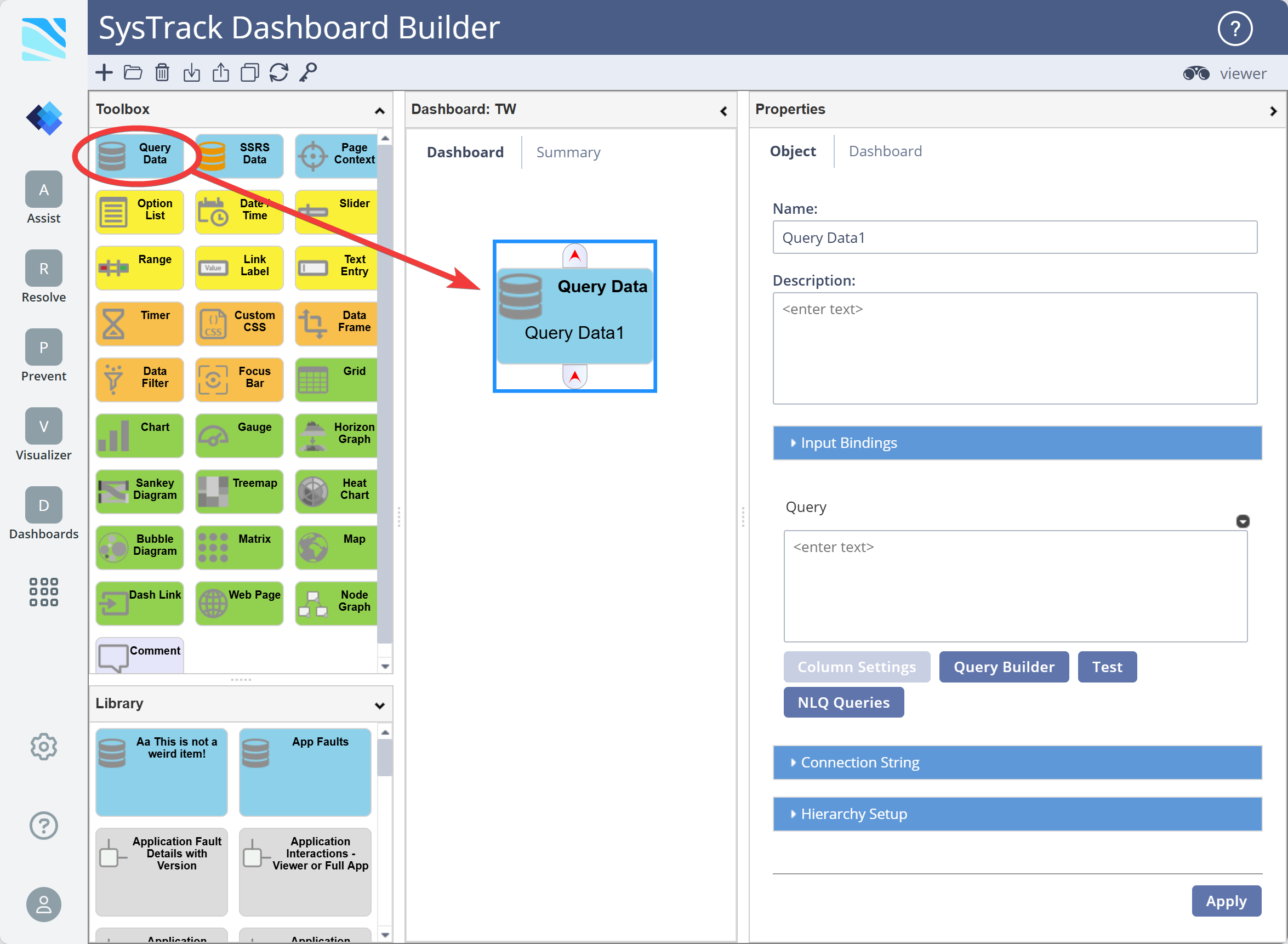
- To validate the SQL statement, click Test. A message appears indicating whether the query is valid.
- To save your changes, click Apply.
On This Page