Home >
Define a Chart
A Chart is used to show data in standard graph formats such as line, bar, column, pie, and area. To add a chart (or a graph) to a dashboard:
- Drag a Query Data block to the workspace and define the Query Data block as necessary.
- Drag the Chart block from the Toolbox onto your workspace.
- Link the Query Data block with the Chart by connecting the Query Data block’s output port to Chart block’s input port.
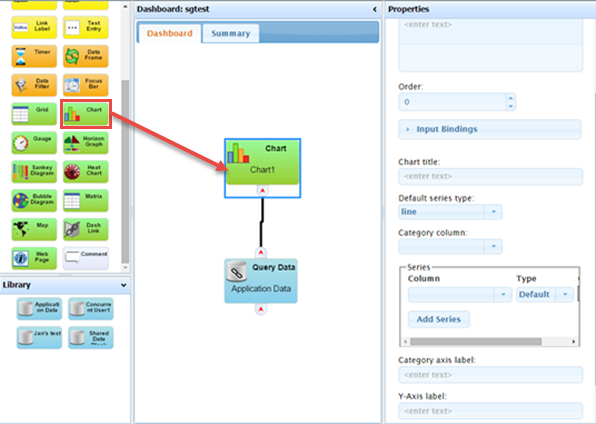
-
Optionally, Name the Chart block and provide a Description. The name will appear in the chart pane’s title bar when the dashboard is viewed.
- Optionally, supply an Order for where on the Dashboard you want the chart to display.
- Select a default chart series type from the Default series type field for the series data. See Available Chart Series Types for more detailed information.
- Select a data column for the chart from the Category column drop down field. The data columns are determined by the SQL query you are using in the Query Data block.
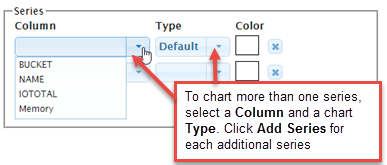
- For each numeric column that you want to chart, click the Add Series button.
NOTE: If you choose not to add a series the system will create a series for every numeric column.
- Optionally, select a Color for each series. If you do not select a color, the system will assign default colors to each series.
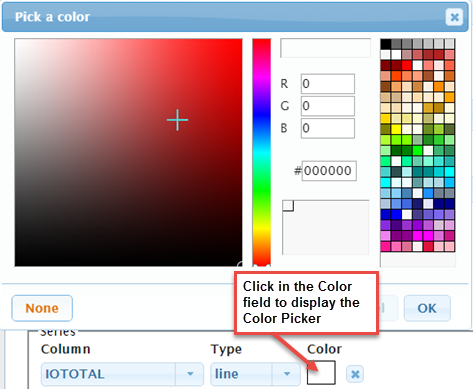
- When you are done, click the OK button.
- Optionally enter a Category axis label, and Y-Axis label.
- Click Apply to save your changes.
- If you wish to add a drill-down from a series on the chart see Defining Drill-downs from more information.
On This Page