Offline Resolve
With Offline Resolve enabled, you can use SysTrack to view data from a system that is currently offline.
NOTE: The offline data is also available when you look up an offline system in Assist.
Offline Resolve (sometimes referred to as a Cached Database) allows IT staff to access stored system data without an active connection. This supports troubleshooting across different time zones and locations. SysTrack can be configured to save the snapshot of stored data once per day or when a user logs off the system.
Offline Resolve is available for regular systems, pooled systems, pooled users, and cached mode systems.
The following sections cover how to enable, configure, and use Offline Resolve.
IMPORTANT: This feature requires SysTrack Agent version 10.12 or later running on your systems.
Enable Offline Resolve
To make Offline Resolve available for your tenant, contact the Lakeside Customer Success team.
After the feature is turned on, configure the settings as described below. By default, the settings are turned off to ensure offline data is collected only when configuration is applied.
Configure Settings
Regular and pooled systems
After the Customer Success team enables the Offline Resolve feature for you, follow these steps to configure the settings that turn it on:
-
Go to Configure so that you can configure the Role as explained in the following steps.
-
Under System Configuration, select Roles.
-
Select the lock so that you can edit the page.
-
At the top of the page, select the role for which you want to configure the Offline Resolve settings.
-
Assign the role to a Configuration that includes the systems that you will want to monitor with Offline Resolve.
-
In the Additional Settings menu, select Database Maintenance.
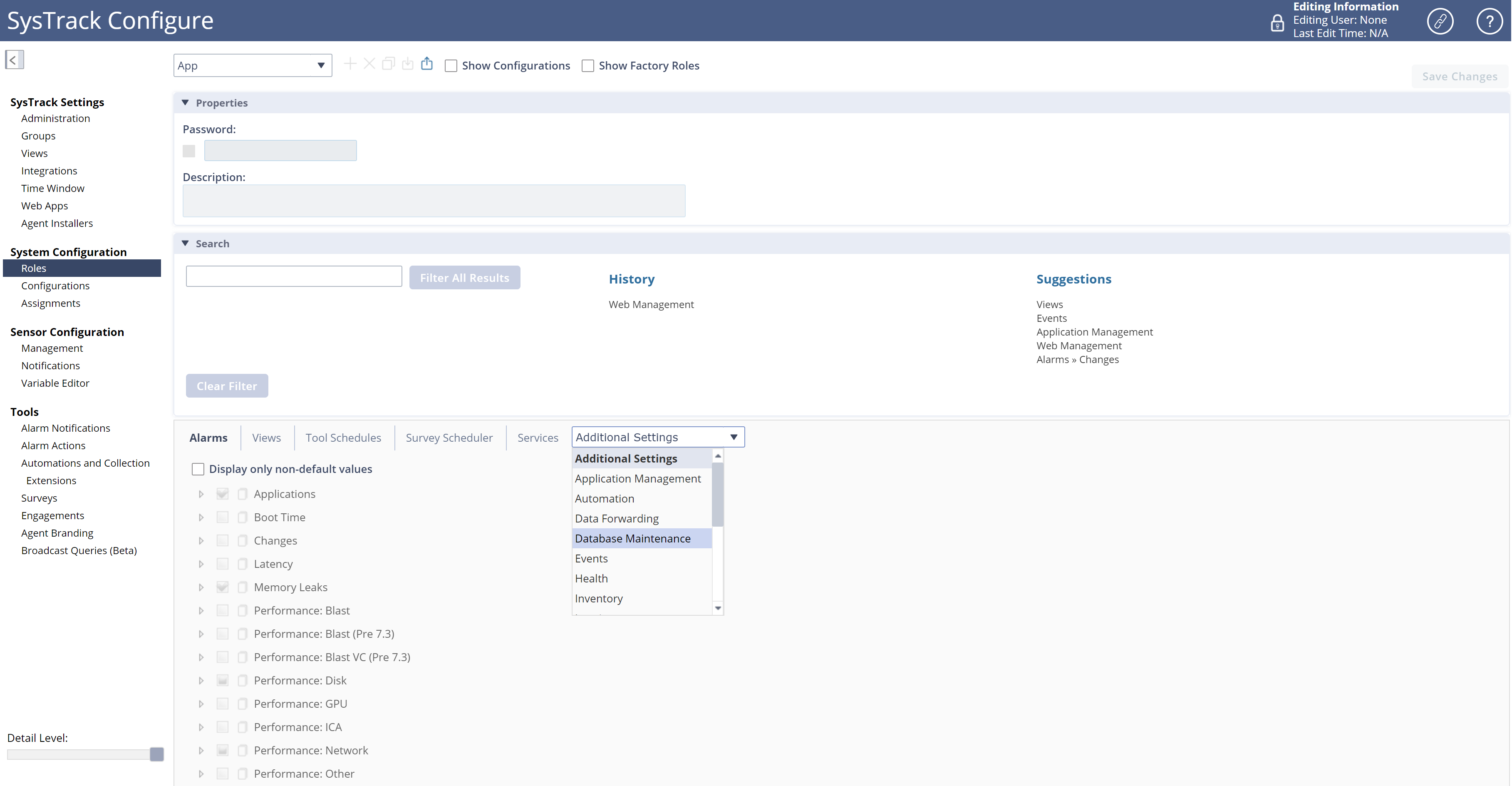
-
After you select Database Maintenance, you see the settings for Offline Resolve.
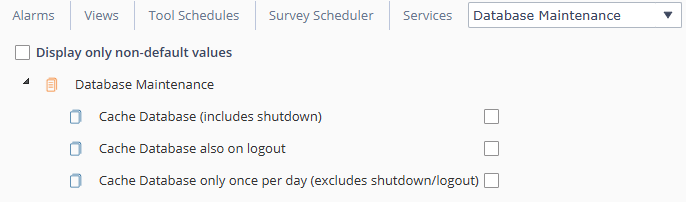
These checkboxes define how often SysTrack will save and upload the snapshot of stored data. You can have multiple uploads per day, but only the most recent one will be saved and available for you to use for troubleshooting a system while it is offline:
-
To enable database snapshot uploads, select Cache Database (includes shutdown). SysTrack will send database snapshots for the systems in your Configuration to the central once per day and on every agent shutdown.
-
If you want snapshots uploaded when users log out, select both Cache Database (includes shutdown) and Cache Database also on logout. This enables uploads on logout in addition to daily and shutdown uploads.
IMPORTANT: To enable uploads on logout, you must select both Cache Database (includes shutdown) and Cache Database also on logout. The logout option depends on the first option being enabled. -
To limit uploads to one per day and reduce network traffic caused by multiple shutdown or logout events (such as in shared workstation scenarios), select Cache Database Only Once Per Day (excludes shutdown/logout). In this case, strictly one snapshot will be uploaded per day, regardless of the other options. Any shutdowns or logouts will not trigger uploads, which may result in outdated information being available for offline troubleshooting. This feature requires SysTrack Agent version 11.5 or later running on your systems.
-
Pooled users and cached mode systems
Pooled users and cached mode systems use a separate logic for sending database snapshots:
-
The agent sends snapshots every 8 hours.
-
Additionally, snapshots are sent during logout for pooled users and during agent exit for cached mode systems.
Non-Windows Offline Systems
For Mac and Linux systems, Offline Resolve caches the database as described above.
For Android systems, Offline Resolve caches the database once per day as described above. However, Android systems will not cache the database on logout.
Use Offline Resolve
Offline Resolve works similarly to regular Resolve. With Offline Resolve, the difference is that you are viewing a snapshot (or a Cached database view) of data for an offline system, rather than viewing current data for an online system.
TIP: Offline Resolve snapshots display the last 60 minutes of data that SysTrack collects in 15-second intervals. Additionally, SysTrack retains data for more extended periods at lower granularities: 10-minute intervals are available for the past 30 days, and 2-hour intervals are available for up to the last 3 years.
Follow these steps to use Offline Resolve:
-
Go to Resolve.
-
In the Find User box, enter the user whose system you want to troubleshoot.
-
Under Users, select the user whose system you want to troubleshoot.
-
Under Systems, select the system you want to troubleshoot. A system with cached data from Offline Resolve will have the Cached icon under it.
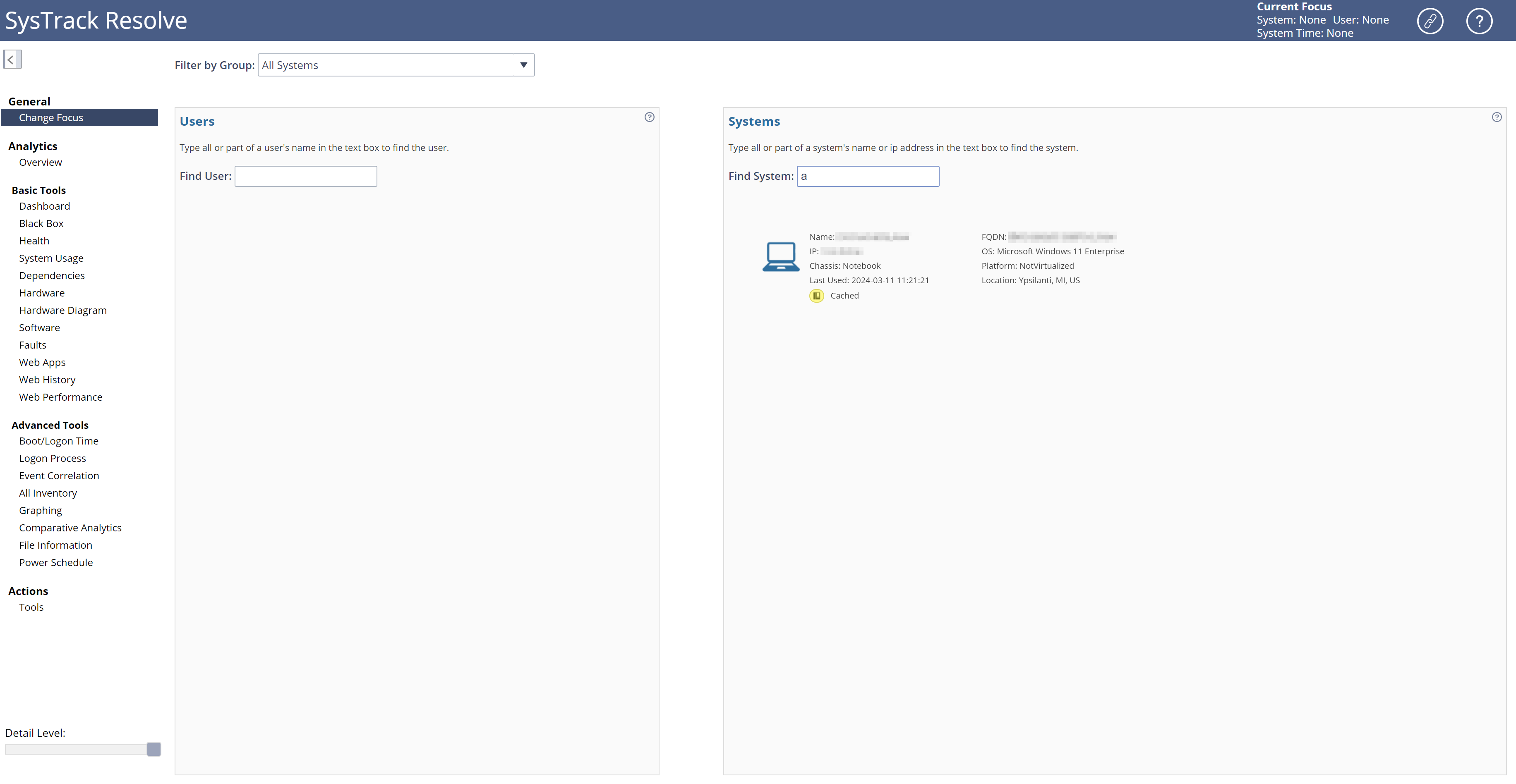
The Resolve page of cached data for that system appears. At the top right of the page, you see that Current Focus shows as Cached.
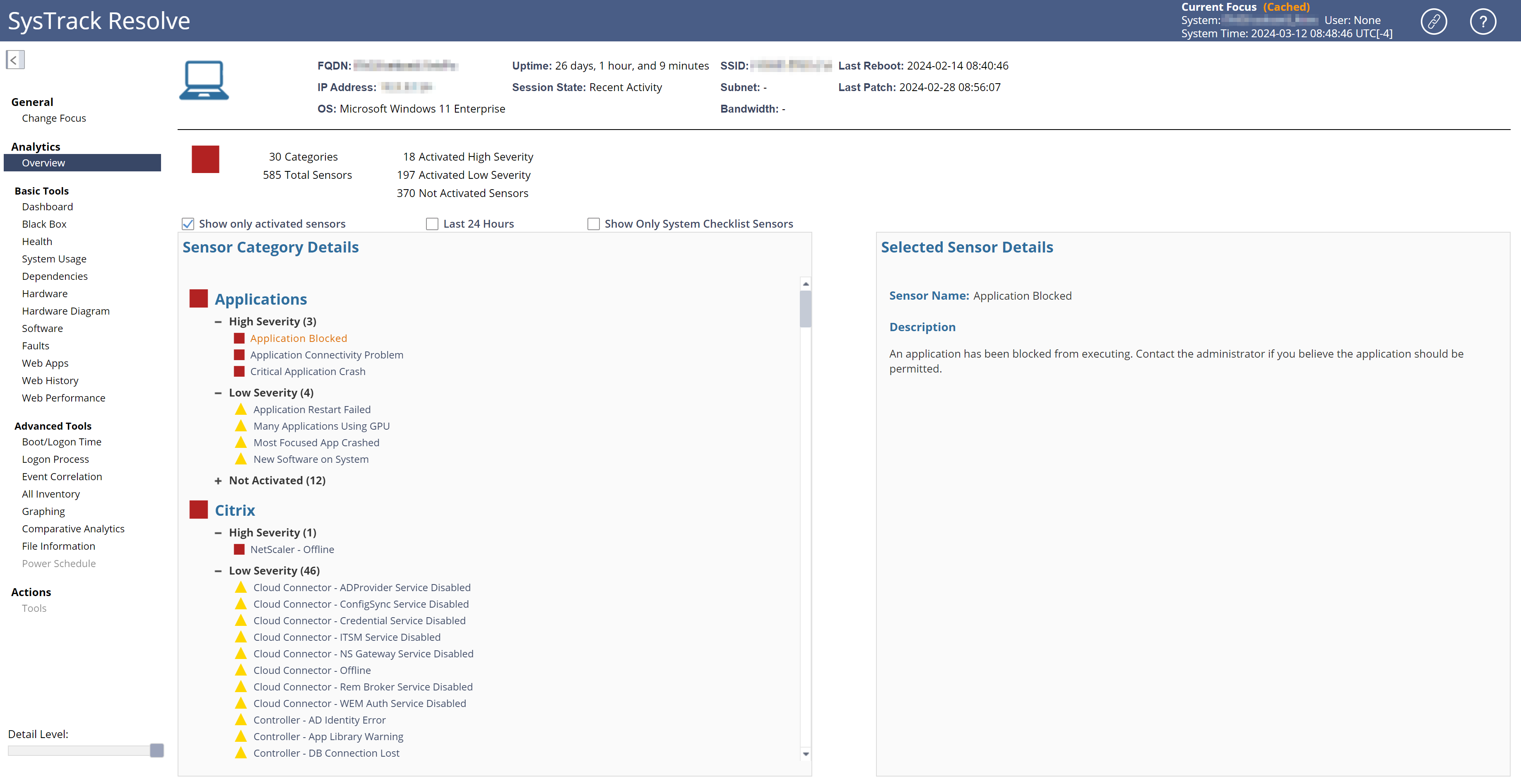
-
You can now troubleshoot the system even though it is currently offline.
On This Page