Event Correlation Tool
Resolve's Event Correlation tool overlays fault events and system alarms with system changes that occurred during the same time frame. This tool's Restore option enables you to roll back the system to a point before the issues occurred.
NOTE: Only Resolve users with administrative privileges for the focus system are able to perform a system roll back.
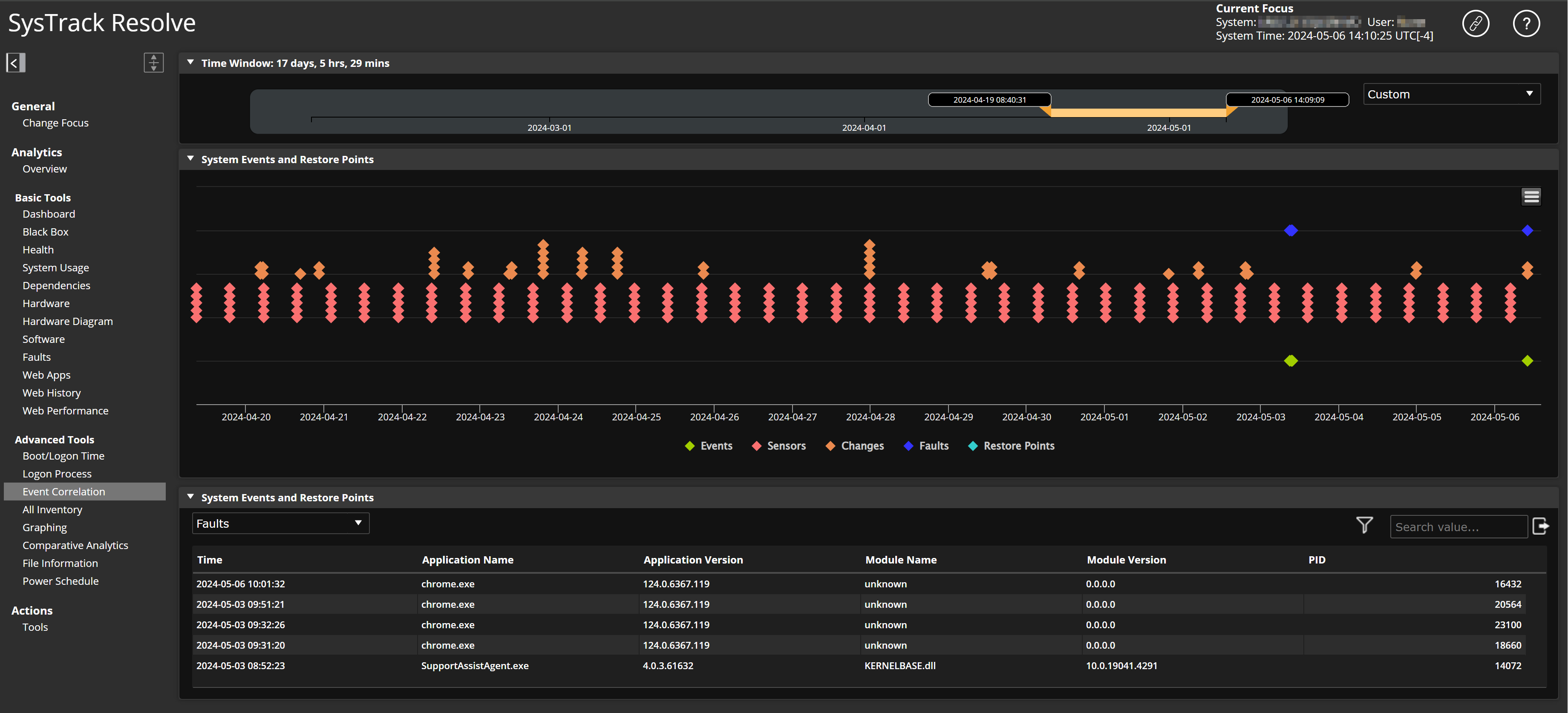
To get started with this tool, select a focus user, configure a Time Window for the data that displays on this page, and then proceed with the following sections.
System Events and Restore Points Graph
The System Events and Restore Points graph shows icons for following items that occurred during the selected time window:
-
Events
-
Sensors
-
Changes
-
Faults
-
System restore points
Hover over an icon to see related details. Hover over a restore point icon to see system changes that will be rolled back if you decide to restore the system to the restore point. Click each of the graph's diamonds to show data specific to that item in the System Events and Restore Points table (in the section below the graph).
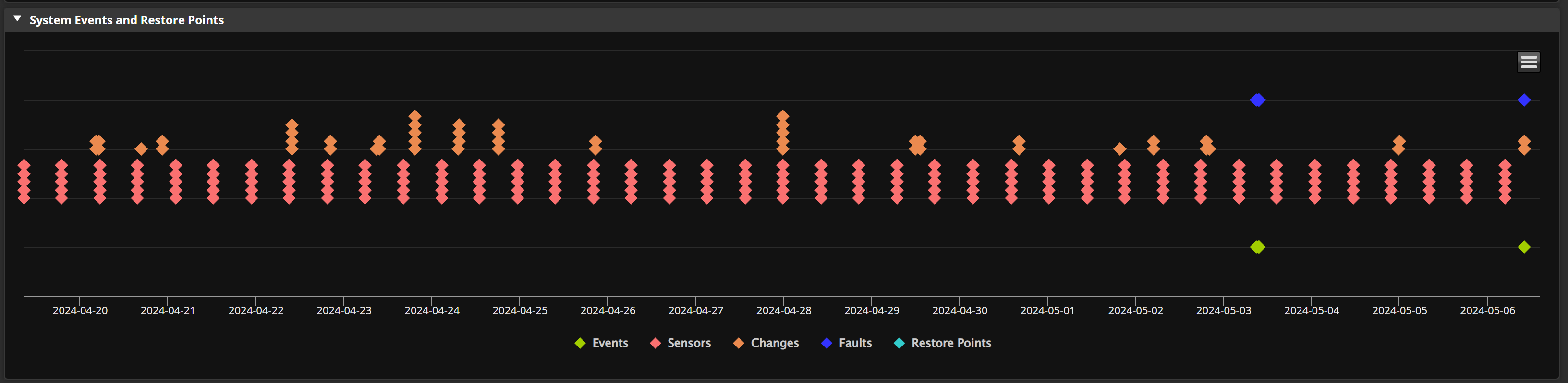
System Events and Restore Points Table
The section below the graph is the System Events and Restore Points table. The table initially shows data associated with the latest restore point (the restore point with the most current time stamp). This data enables you to see which system changes will be rolled back if you decide to restore the system to this restore point. (These changes occurred after the restore point.) To sort the data by a column's data, click the column's header.
To see the Affected Changes data for a different restore point, click the affected changes icon.

Roll Back the System to a Restore Point
After you review the related affected changes data, you can decide to roll back the system to a restore point. If you want to roll back, follow these steps:
-
Click to select the restore point on the graph.
-
Click the Restore button
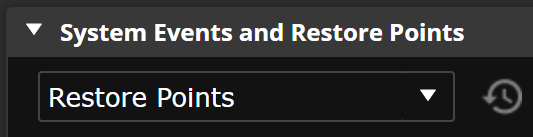
Alternatively, you can double-click the restore point on the graph to open the Affected Changes dialog box. From the dialog box, you can see the changes and select the Restore button.
-
In the confirmation dialog box, click Yes to confirm that you want to restore to this point.
-
In the authorization dialog box, enter your User name and Password, and then click OK.
If you have administrative privileges for the focus system, the system reboots and rolls back to the selected restore point.
On This Page