Home >
Use NLQ Queries
You can reuse Natural Language Queries, with or without visualizations, for Query Data blocks In Dashboard Builder.
TIP: Before proceeding, ensure you have at least one Natural Language Query saved for use in Dashboard Builder: see Activity Log in Natural Language Queries
- In Dashboard Builder, select a Query Data block. The Properties pane becomes active.
- On the Object tab, click NLQ Queries. A window with previously saved NLQ queries appears.
- Select Central or Agent queries.
- From the list, select a query and check a preview of the SQL statement.
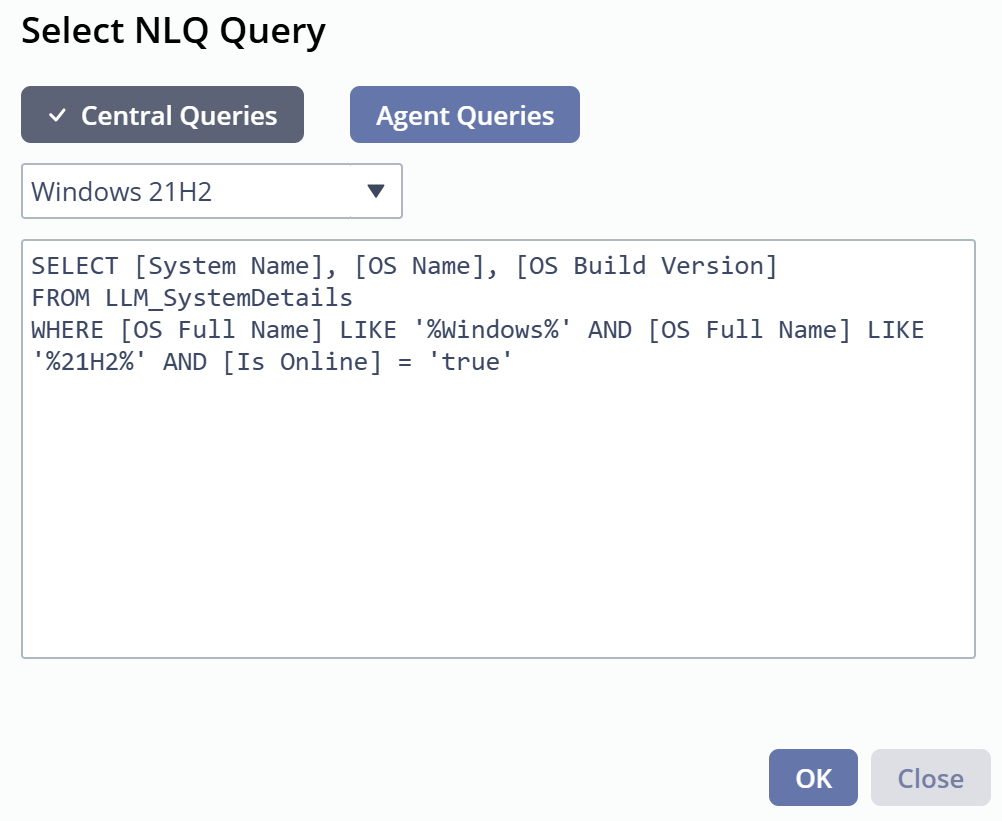
- Click OK to return to Dashboard Builder. The Query field is prefilled with the selected NLQ query.
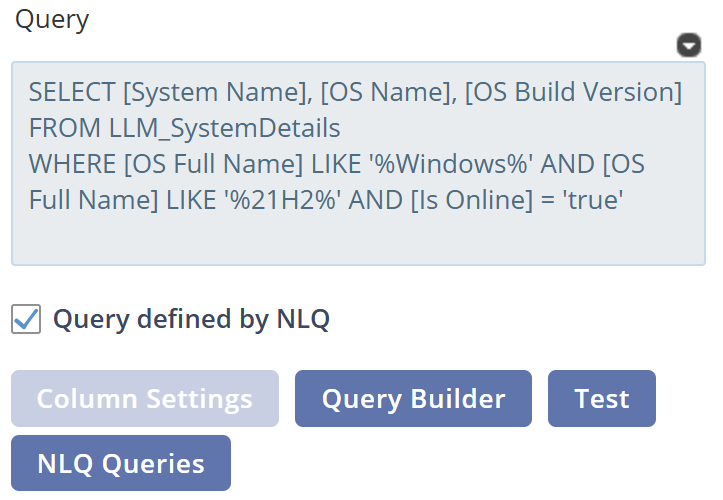
- If you want to modify the query for the Query Data block:
- Clear the Query defined by NLQ checkbox.
Update the query manually.
To validate the SQL statement, click Test. A message appears indicating whether the query is valid.
NOTE: Your original NLQ query is not changed. You can recover it by clicking NLQ Queries and selecting it again.
- For an agent query, specify the child system in the Connection String section. For details, see Connect to a SysTrack Child System.
- To save your changes, click Apply.
On This Page