Use the Library
Query Data blocks can be saved to the Library for reuse in other dashboards. Changes made to a data query block in the library automatically updates every instance of that data query block used in other dashboards. Properties of a Library object can be previewed on the Object tab before placing on the Dashboard workspace.
Icons on the Query Data block indicate whether the block is linked to the Library, has an external data source,or both:
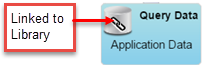
|
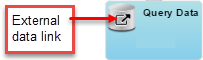
|
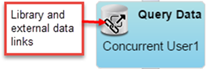
|
NOTE: Exercise caution when making changes to Query Data blocks in the library as this may affect other dashboards using the same library block. All dashboards that reuse a Query Data block from the library are linking to the same query, rather than creating a copy.
To modify a library query for your own use, best practice is to copy the SQL statement from the block in the library, paste it into a new Query Data block, and then amend the statement as you wish.
- To save a Query Data block to the library for later use, or for another builder to use,right-click a defined query block on your workspace, and select Save to Library
- To re-use a saved Query Data block, drag the block from the library to your workspace.
- To delete a Query Data block from the library, select it and press the Delete key on your keyboard.
NOTE: A Library Data Query block can be deleted. As a best practice, only delete a Query Data block if you are certain no one else has used it. If a query data block is deleted from the Library, and is included in other dashboards, those instances will no longer be linked to the library. The data blocks will now operate independently.
On This Page