Define a Node Graph
A Node graph presents hierarchical data in a node-based format.
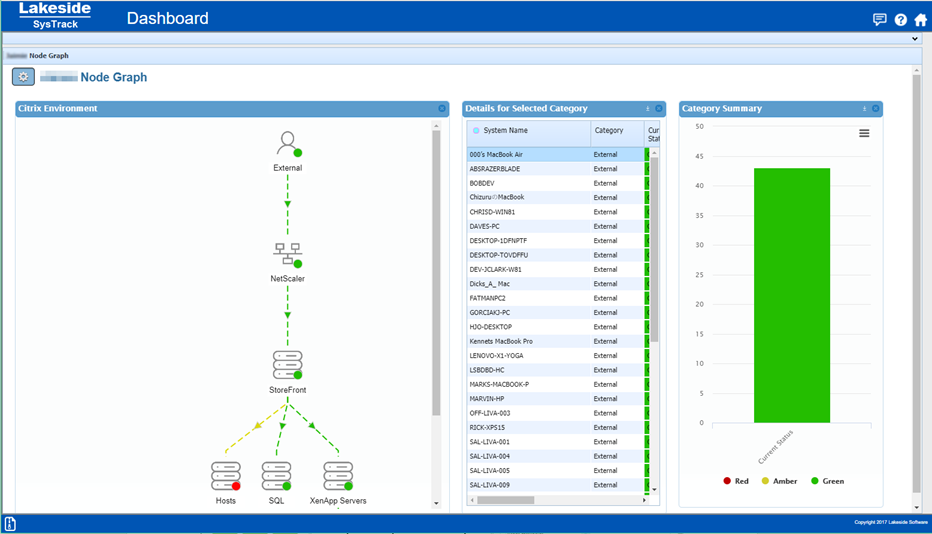
- Drag a Node Graph object onto the workspace.
- Drag a Query Data block to the workspace and create a SQL query that specifies one of the following table formats both of which are recognized by the Node Graph object:
-
ID/parentID - the source table is a relational table with two columns: one specifies the row's ID and the other, the parent's ID
- Hierarchy - a specialized SQL query that creates a table in a hierarchical format.
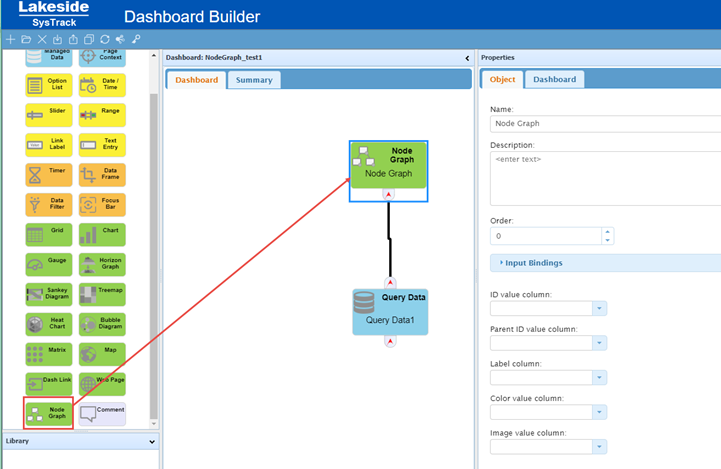
- Link the Query Data block with the Node Graph by connecting the Query Data block’s output port to the Node Graph block’s input port.
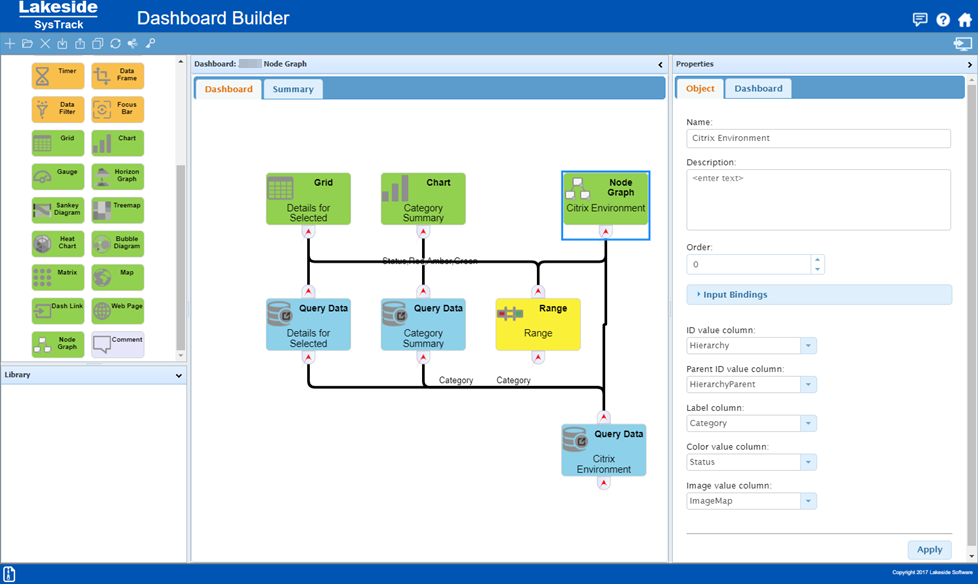
- Optionally, Name the Node Graph block and provide a Description. The name will appear in the Node Graph pane’s title bar when the dashboard is viewed.
Optionally, supply an Order for where on the Dashboard you want the Node Graph to display.
NOTE: The SysTrack Dashboard Viewer allows you to move most objects and save the layout, but the Order parameter places the objects initially.
- Select the appropriate option from the ID value column drop-down list.
-
Select the appropriate option from the Parent ID value column drop-down list.
NOTE: If the ID value column and the Parent ID value column are not specified in the Node Graph properties, then the hierarchical format is assumed.
- From the Labelcolumn drop-down select the column that contains text to be used as the label for the node.
- From the Color value column drop-down, select the column to be used for color coding (e.g. Status). This color coding is specified in the example shown above using the Range control object. The Range Control object specifies the thresholds and colors. Links and dots on images in a Node Graph display can be colored based on color range thresholds. The link above the image and dot on the image will have the same color.
-
Select a value from the Image value column drop-down. Images in the Node graph are specified in two parts. The Image value column in the Node Graph properties points to the column that contains one of the following twelve recognized text strings:
- "desktop"
- "laptop"
- "monitor"
- "peripheral"
- "printer"
- "server"
- "serverDatabase"
- "switch"
- "thinClient"
- "user"
- "virtualDesktop"
- "wan"
NOTE: If no text string is specified, or if the string is not one of the above recognized strings, then the Desktop image will be used, unless the Dashboard finds the "server" string, in which case the Server image will be used.
- When you are done click the Apply button to save your changes.
On This Page