Home >
Create a Slider Survey Question
- Create a survey. See Surveys.
- Select Slider from the Add Question drop-down on the Survey Builder page.
- Enter an instruction or question in the Question Text field.
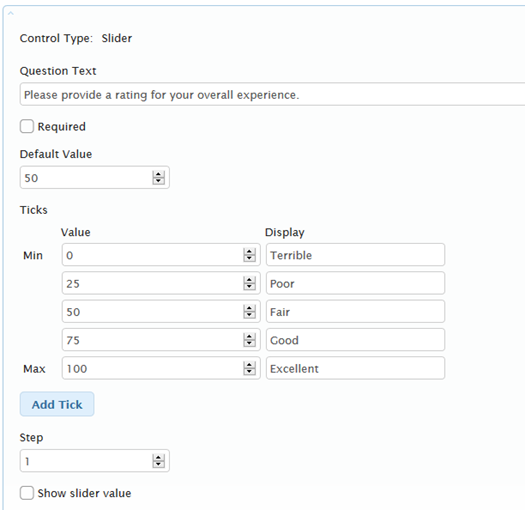
-
Click Required if the item is required for the survey.
- Optionally, change the default value at which the slider will display in the Default Value field, either by entering a new default value, or using the up and down arrows.
- To add a tick, or category on the slider, click Add Tick.
- Add a Value (see the example above), and optionally add a description for the value in the Display field.
- Repeat steps as needed for each tick to include on the slider.
- To use a custom step interval, change the Step field value accordingly either by entering a new value, or using the up or down arrows on the Step field.
-
To display the tick values above each Display category, select the Show Slider Value check box. The example below shows only the text descriptions, not the values for each interval.
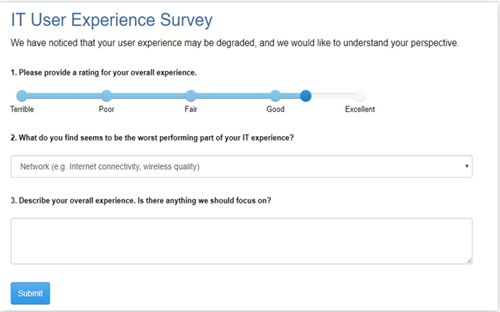
- Do one of the following:
- Click Save to complete the survey.
- Click Save and Preview to view a preview of the survey.
- Click Add Question to add more content to the survey.
On This Page