SysTrack Browser Extension
The SysTrack agent automatically installs the SysTrack browser extension in supported browsers. The browser extension collects key web usage data, including titles, load times, focus times, and full URLs of visited pages. It also captures detailed navigation timing metrics, such as the duration of page loads, redirects, domain lookups, connection times, and stages of the web page loading process.
With the data you receive from the browser extension, you can improve your decision making and improve the user experience for all your users.
Supported Browsers for the Extension
The browser extension enables you to track web usage on the following supported web browsers:
-
Chrome 102 and newer
-
Chromium Edge
-
Firefox Extended Support Release 60 and newer
Enable in Web Management
To enable or disable web tracking on supported browsers, follow these steps:
-
In SysTrack Configure, select the lock so that you can edit the page.
-
From the left menu, select Roles (under System Configuration).
-
In the bottom section of the page, select the Additional Settings menu.
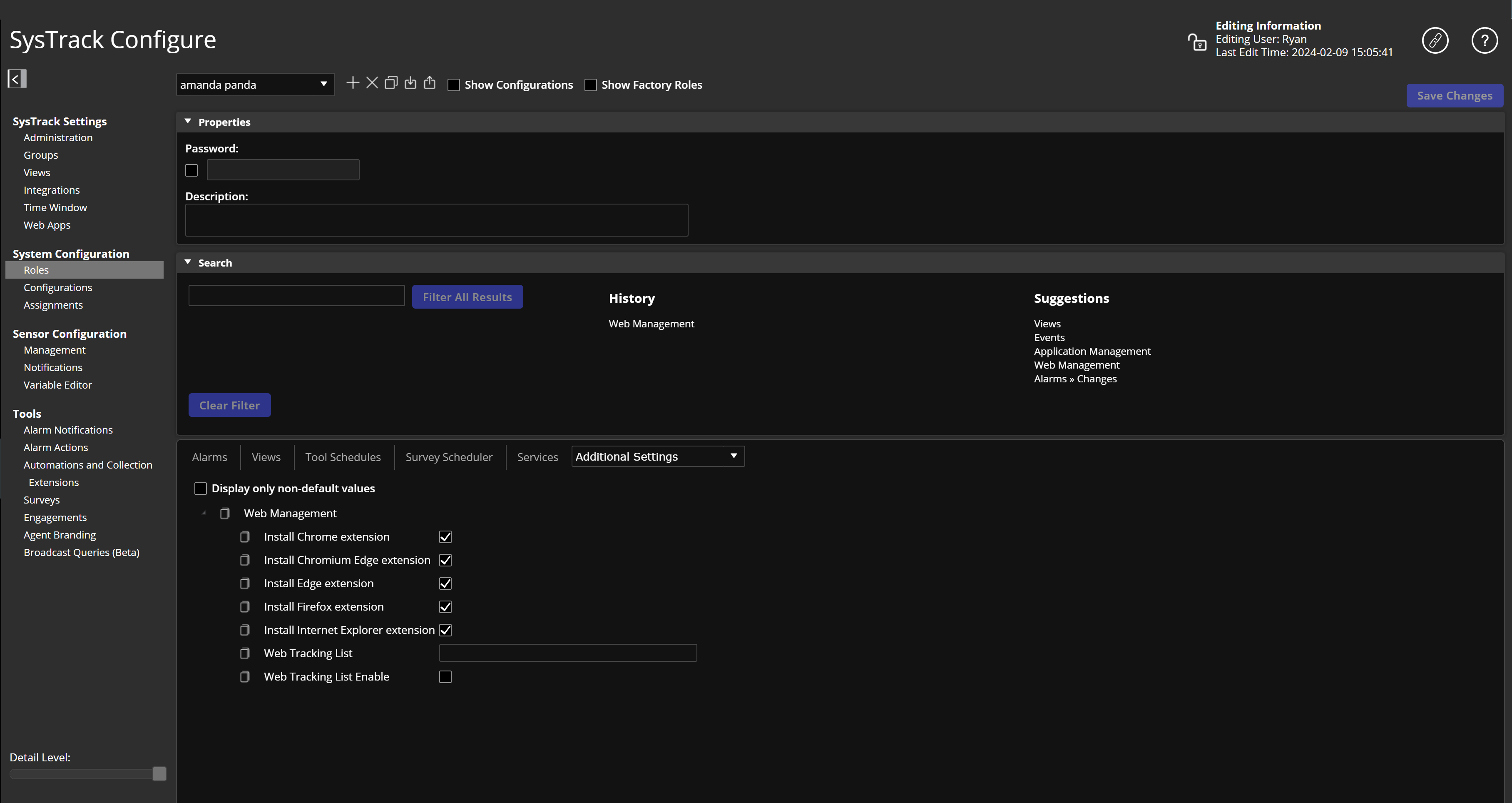
-
From the Additional Settings menu, select Web Management.

-
The Web Management settings open.
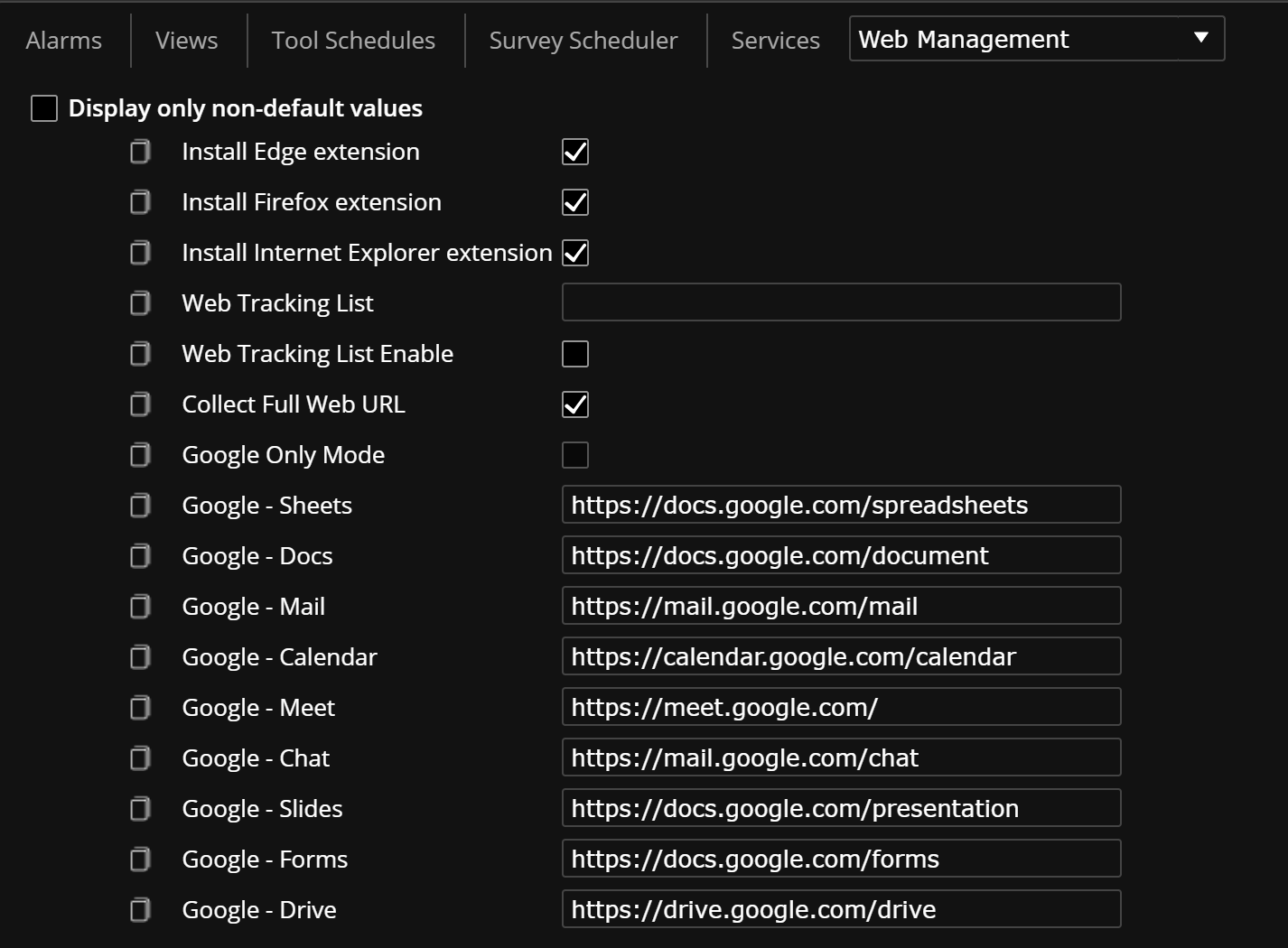
-
Check each item you for which want to install the SysTrack web tracking browser extension, or remove the check from any items for which you do not want the extension installed. Your options are:
-
Install Chrome extension
-
Install Chromium Edge extension
-
Install Edge extension
-
Install Firefox extension
-
Install Internet Explorer extension
-
Web Tracking List
-
Web Tracking List Enable
-
Collect Full Web URL: This is checked by default. It collects the entire URL that a user accesses. If it is not checked, we will only collect the initial domain information, and nothing page specific. For example, on our Contact Us page, we would only collect https://www.lakesidesoftware.com/contact-us/, not the contact-us part.
-
Google Only Mode: This allows you to collect limited web history targeted only at Google apps.
-
Google - Sheets, Google - Docs, Google - Mail, Google - Calendar, Google - Meet, Google - Chat, Google - Slides, Google - Forms, Google - Drive:
These are the default URLs for the different Google applications.
-
Configure the Web Tracking List
In the Web Management settings, you see two settings named Web Tracking List and Web Tracking List Enable. These settings enable you to specify URL patterns and control which web pages the extension tracks.
-
If you want to enable this feature, check the Web Tracking List Enable check box.
-
In the Web Tracking List field, add patterns to define the web pages that you want to track.
TIP: If you check the Web Tracking List Enable check box, but you leave the Web Tracking List field empty, no web pages will be tracked.
If you uncheck the Web Tracking List Enable check box, all web pages will be tracked.
Patterns in the Web Tracking List field have these requirements:
-
They are case-sensitive.
-
They can include wildcards: Use ? to match a single character. Use * to match a sequence of characters.
For example, to track both http and https versions of a site, the pattern begins with http*, as in http*://www.example.com/.
-
To track only the main page, end the pattern with a slash, as in http://example.com/.
-
To track all the pages within a site, end the pattern with an asterisk, as in http://www.example.com/*. This will record multiple subpages but not variations in protocol, subdomain, or the absence of a trailing slash.
Google Only Mode
Google Only Mode allows you to collect limited web history targeted at Google apps only to support the Google DEX pack data collection when no other webdata is required for collection.
The Google app URLs are populated out of the box, but if your organization has custom URLs that are being used, you can change them.
Updating the Browser Extension to Manifest V3
SysTrack's browser extension harnesses the benefits of Manifest V3, the latest technology standard from Google, to give you enhanced performance, privacy, and security.
If you use SysTrack Cloud 10.11 or higher, the latest version of the browser extension is installed with it, so you will receive all the benefits of the extension with Manifest V3. If you remain on a SysTrack version older than 10.11, you can find and install the latest Manifest V3 extension from the Chrome Web Store.
IMPORTANT: We recommend that you upgrade to the new Manifest V3 extension before Google phases out Manifest V2. You can see the detailed time line for Google's phase out of Manifest V2 in the Google documentation. If you continue to use the old SysTrack extension that supports only Manifest V2 after Google phases out Manifest V2, the extension is likely to stop working.
Topics in This Section
On This Page