Web Apps
With more and more software being delivered as Web-based applications, there is an increasing need for in-depth data about URLs accessed while using those applications. SysTrack's Web Apps feature enables an application owner to use Configure to declare the URLs for which data is to be collected. That data can then be viewed and analyzed in Resolve to identify and troubleshoot problems from an end-user perspective.
Web Apps are dependent on the web collection being enabled for the required systems. See SysTrack Browser Extension for additional information.
Add, Edit, or Delete Web Apps
Because not all Web activity is application related, you need to specify the URLs associated with applications of interest. Web app data collection is then limited to only those declared applications.
-
Select Web Apps under SysTrack Settings in the navigation pane.
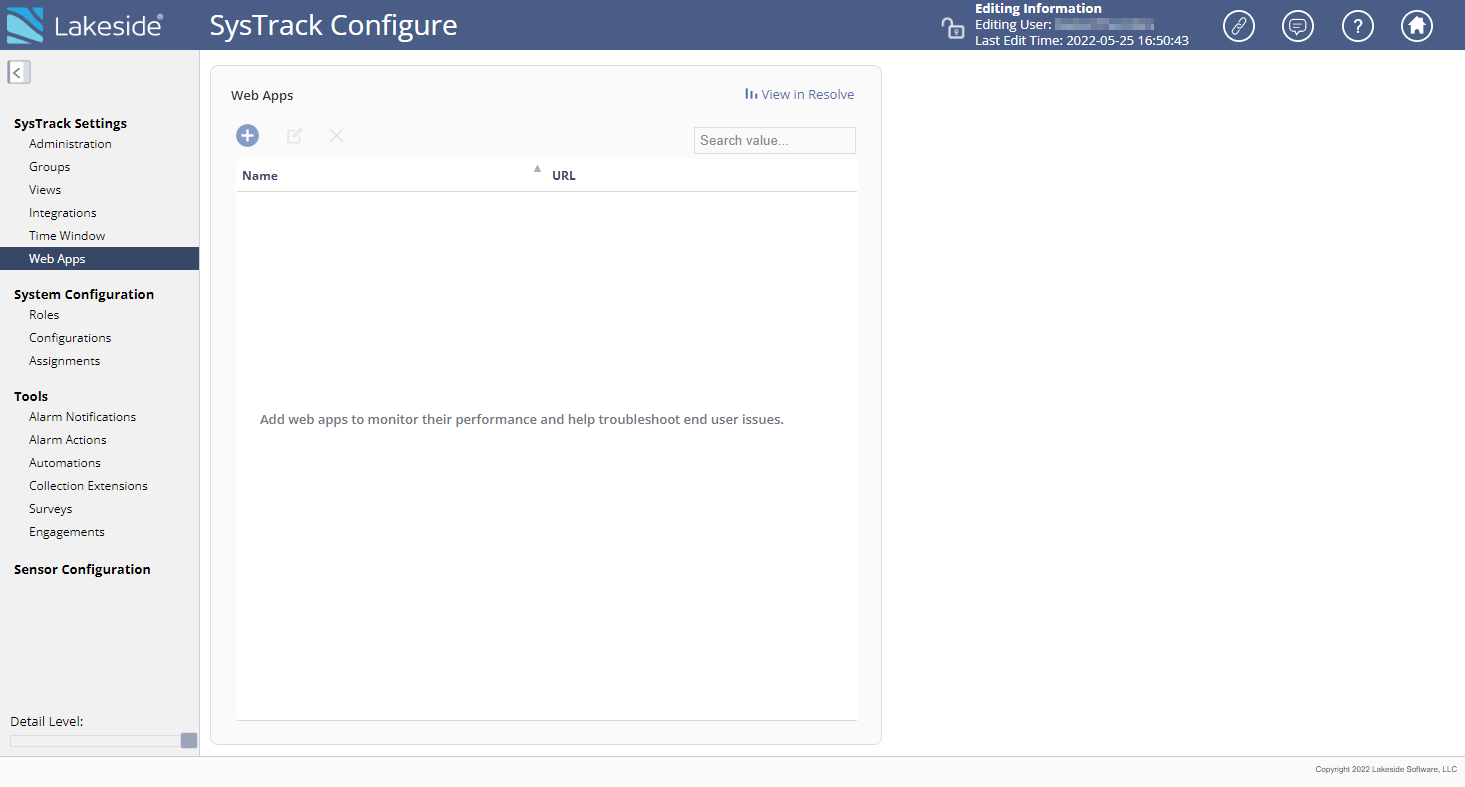
-
Click the lock icon on the top right of the page to unlock SysTrack Configure for editing.
-
To add a new web app, click the
 (Add) button. The Add New Web App dialog appears.
(Add) button. The Add New Web App dialog appears.
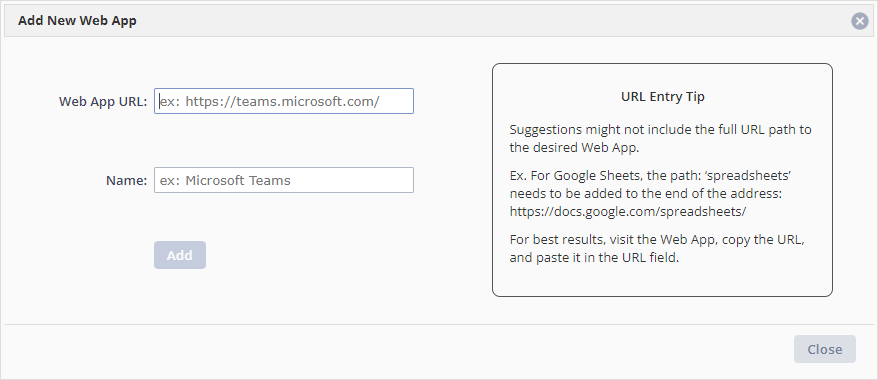
-
Enter the top-level URL for the web app in the Web App URL field, making sure to specify the correct protocol and applicable subdomain. All sub-pages of that base URL will be considered sections of the declared web app. An autocomplete function includes popular web sites sorted by number of hits.
-
Enter the name chosen to identify the desired web app in the Name field. Pre-filled name suggestions can be modified if desired.
-
Click the Add button. An Added! message confirms that the declared web app has been added to the list of web apps.
-
Continue declaring additional web apps as needed, then click Close when done.
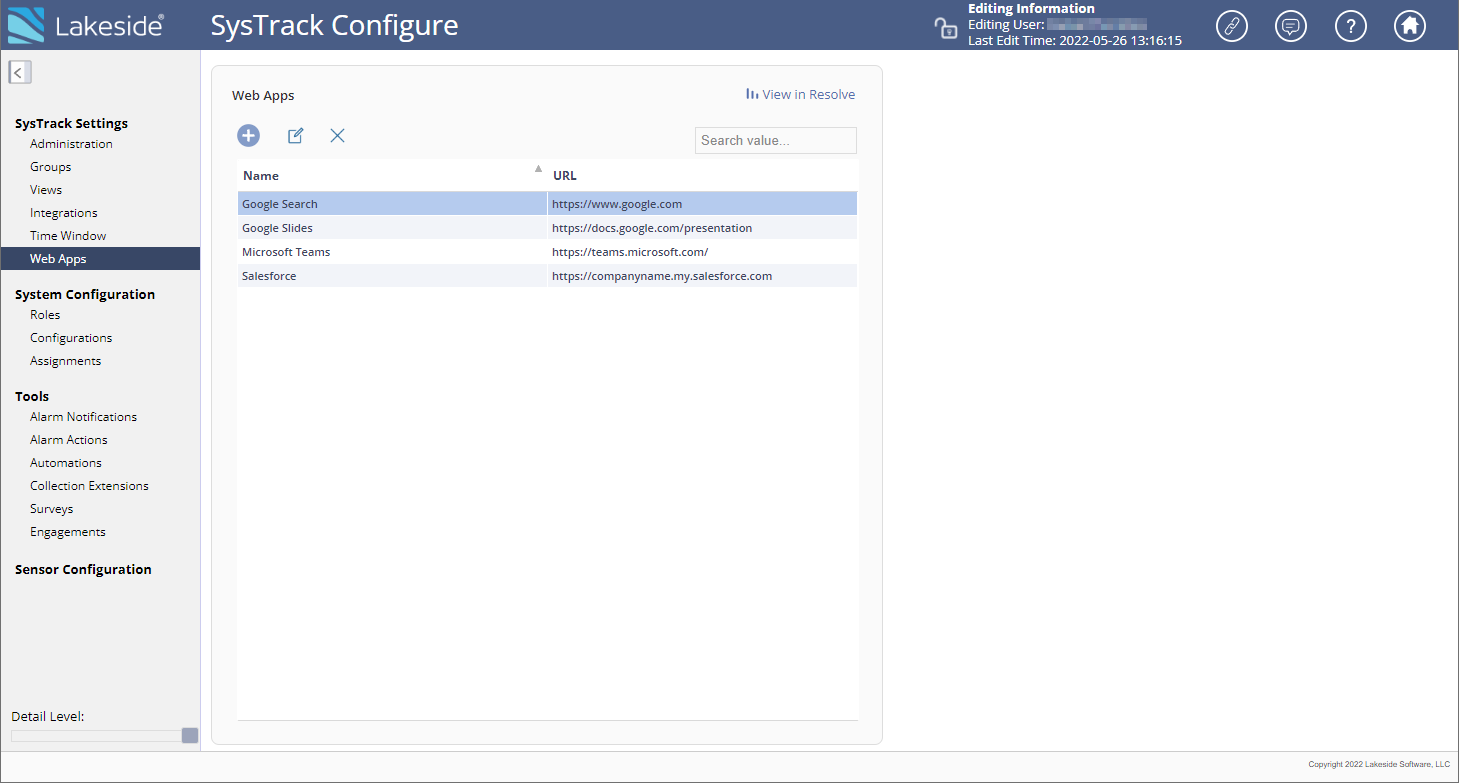
-
Use the Search value field to locate specific web apps from the list.
-
To edit a declared web app, select it and click the
 (Edit) icon. The Edit Web App dialog appears, allowing you to change the name and URL. Click the Save button when done.
(Edit) icon. The Edit Web App dialog appears, allowing you to change the name and URL. Click the Save button when done. -
To delete a declared web app from the list, select it and click the
 (Remove) icon. The Delete Web App dialog appears. Click Delete to confirm.
(Remove) icon. The Delete Web App dialog appears. Click Delete to confirm. -
You can use the View in Resolve link in the upper right to quickly navigate to the Web Apps page in SysTrack Resolve.
-
Click the lock icon on the top right of the page to end your editing session and lock SysTrack Configure.
On This Page