Use Customized Attributes in Assist for ITSM
If you customize your ServiceNow Incidents or Computers, Assist for ITSM gives you the option to customize five attributes to work with your ServiceNow customizations.
Assist for ITSM allows you to customize three attributes in ServiceNow Incident forms:
-
Configuration Item (CI)
-
FQDN
-
CI tables
It also allows you to customize two attributes in ServiceNow Computer forms:
-
FQDN
-
Domain (location of a system)
To enable these customizations, you need to make some changes to your ServiceNow forms and to your Assist for ITSM Properties, as explained in the following sections.
IMPORTANT: If you leave your ServiceNow forms at their defaults, you do not have to perform any of these steps. The Assist for ITSM application is designed to work with the ServiceNow form defaults.
Edit Your ServiceNow Forms
If you want to customize your ServiceNow forms, see the ServiceNow documentation for instructions. ServiceNow's Field Properties box includes the Name field. You will use values from the Name field as you proceed with the rest of the sections on this page to make your customizations work with Assist for ITSM.
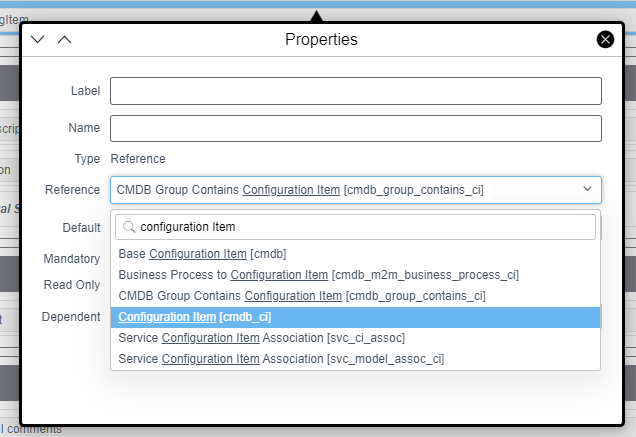
Edit Your Assist for ITSM Properties
For any of the changes you made to your Incidents or Computers, you need to update the Assist for ITSM application properties to work with those changes. The following sections explain how to update these properties.
Access Assist for ITSM Properties
First you need to navigate to the Properties page. To access it, you must have Administrator permissions.
Follow these steps:
-
Go to the ServiceNow Home page.
-
Use the All menu to find and select Assist for ITSM - Properties.
The Properties page includes the title Assist for ITSM Configuration Settings and enables you to edit many settings.
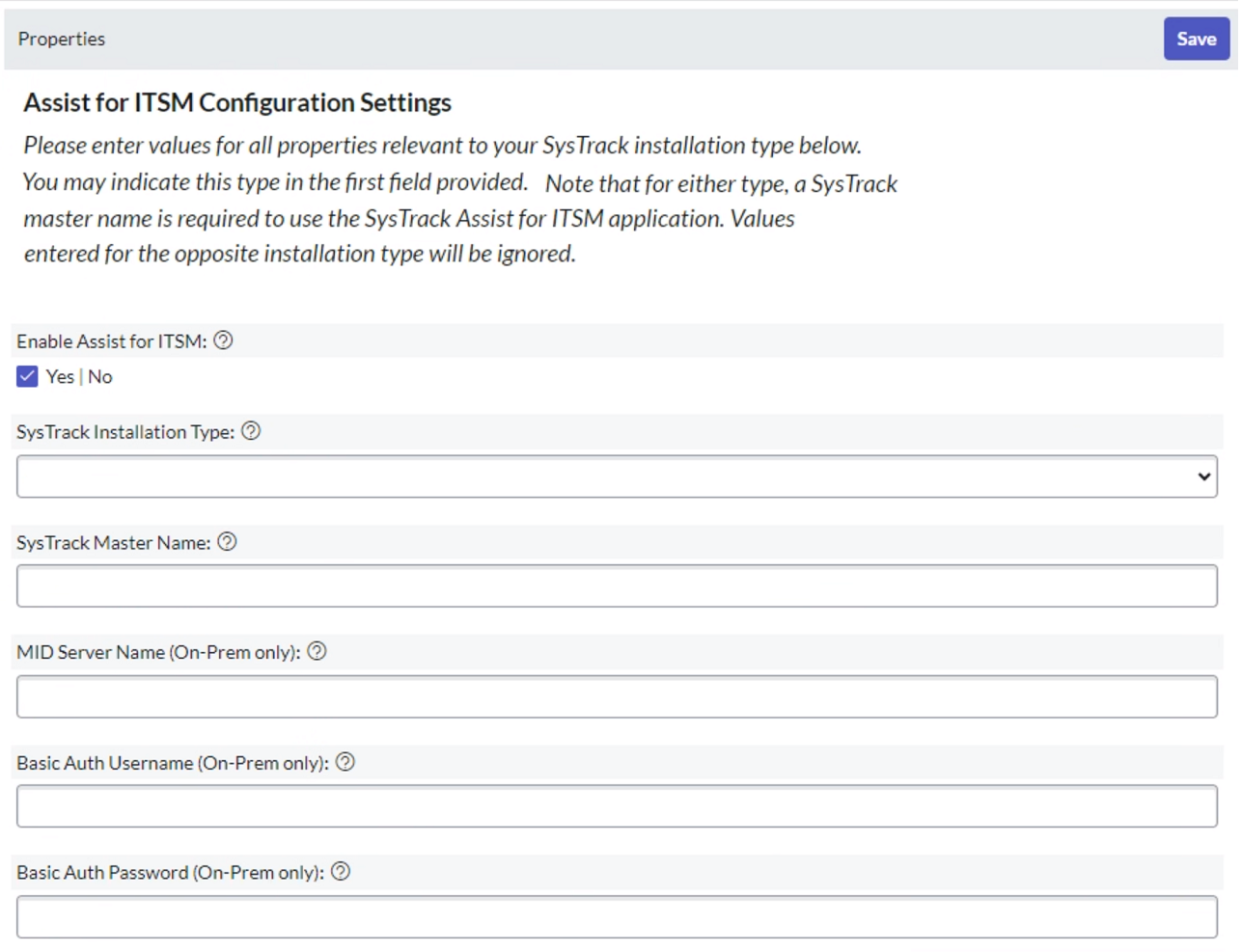
NOTE: When you enable the new form fields in the following sections, the system automatically disables the default versions of those fields. Any Incident or Computer forms that still use those default fields will have an error in those fields.
The fields you need to edit are at the bottom of the Properties page.
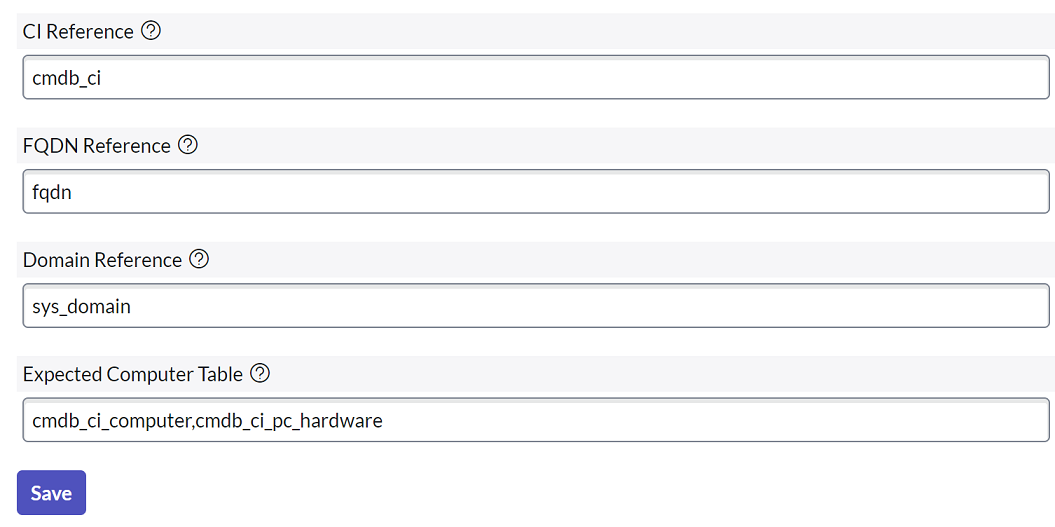
Customize the Configuration Item, Computer FQDN, or Domain Reference
On the Assist for ITSM Properties page, follow these steps for each customization you made:
-
If you customized the Configuration Item, go to the CI Reference field and change the default cmdb_ci to the value you entered in the Name field of the ServiceNow Field Properties.
-
If you customized the FQDN, go to the FQDN Reference field and change the default fqdn to the value you entered in the Name field of the ServiceNow Field Properties.
-
If you customized the Domain, go to the Domain Reference field and change the default sys_domain to the value you entered in the Name field of the ServiceNow Field Properties.
-
At the upper right of the page, select Save.
Customize the FQDN Input for an Incident
On the Assist for ITSM Properties page, follow these steps if you need to complete the customization of the FQDN for an Incident:
-
In the CI Reference field, clear anything from the field and leave it empty.
-
Go to the FQDN Reference field and change the default fqdn to the value you entered in the Name field of the ServiceNow Field Properties.
-
At the upper right of the page, select Save.
Customizing the CI Table
On the Assist for ITSM Properties page, follow these steps if you need to complete the customization of the CI Table Reference. You need to do this when you use customized tables or a non-default Computer table in your ServiceNow environment. The following steps change the expected table values for what is a computer, as recognized by Assist for ITSM:
-
In the CI Table Reference field, remove the default value and add the following comma-separated list of four values:
cmdb_ci_computer,cmdb_ci_pc_hardware,cmdb_ci_computer,cmdb_ci_spkg
-
At the upper right of the page, select Save.
On This Page