Configure the Integration to Submit a ServiceNow Incident
You can use the Submit a ServiceNow Incident integration without installing any of the other integrations. Therefore, the procedure to configure this integration is different from the procedure for the other integrations.
TIP: If you follow these configuration steps, Health Self-Report Surveys will include a check box that automatically creates a ServiceNow incident when checked and submitted via the survey.
Follow these steps to install and configure:
-
Make sure that you are signed in as a user with rights to modify settings in SysTrack Configure.
-
Select Integrations from the left menu.
-
Select the Lock icon in the upper right so that you can edit the page.
-
To enable editing, click the Lock icon at the upper right.
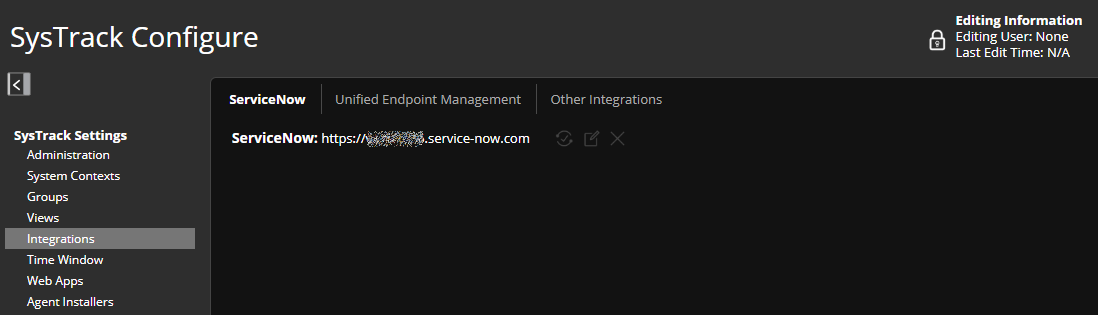
-
Select the ServiceNow tab, and click the Edit icon.
-
Enter the ServiceNow URL (for example, https://test.servicenow.com).
IMPORTANT: This integration to submit a ServiceNow Incident is the only integration that uses the settings on the ServiceNow tab in SysTrack Configure. The Assist for ITSM and Asset Optimization integrations do not make use of any of the settings on this tab. -
Enter login credentials for a ServiceNow account that has the ITIL role. (This step is required for this integration to work.)
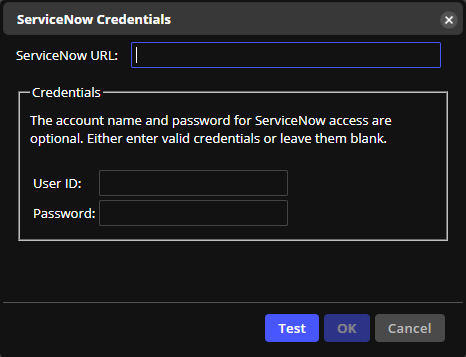
-
Click Test to verify the connection.
-
Click OK to save changes (or Cancel to close). Then click Save Changes.
-
Select the open Lock icon to end your editing session.
On This Page