Home >
Select and Download SysTrack Reports
- Select the SysTrack Reports tab.
- Open a report section (Analyze Reports, Transform Reports, IP Reports, or General Reports)
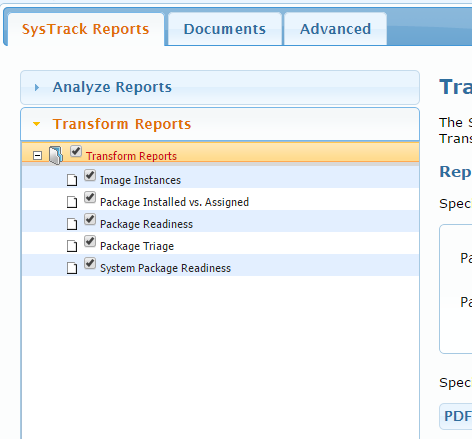
- Check the box to the left of the folder name to select all of the reports within that folder.
- Click the plus symbol next to a folder to display the individual reports.
- Select or deselect individual reports by selecting the check box to the left of a particular report.
- If you wish to deselect all of the reports within a checked folder, deselect the box next to the folder name in which the report is stored.
Select Report Options
- When you select reports to view or download, reporting parameters that vary depending on the report(s) selected, display under Reporting Options.
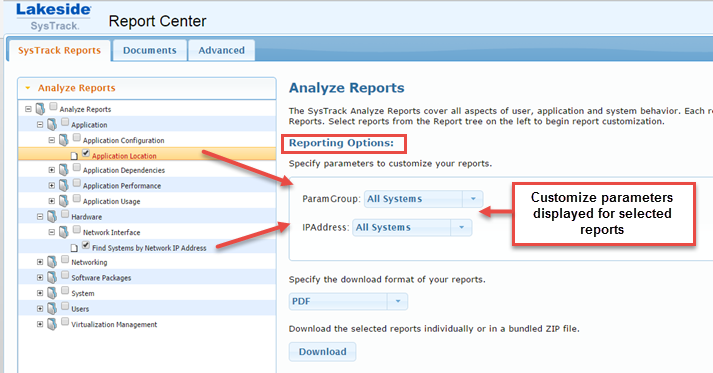
Note: Not all of the parameters listed will apply to all selected reports. However, in the event that the same parameters are present in multiple reports, only one value per parameter is displayed to ensure that the reports are synchronized.
- Where applicable, change your parameters to include in the report, by clicking the down arrow to the right of a parameter field, and selecting from the drop-down list. The example below shows multiple parameters displayed and allows you to select a particular system by IP address.
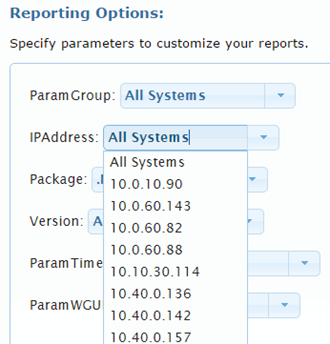
- Specify the format in which you wish to download your report by selecting PDF, Excel, or Word from the drop-down list.
- Click the Download button.
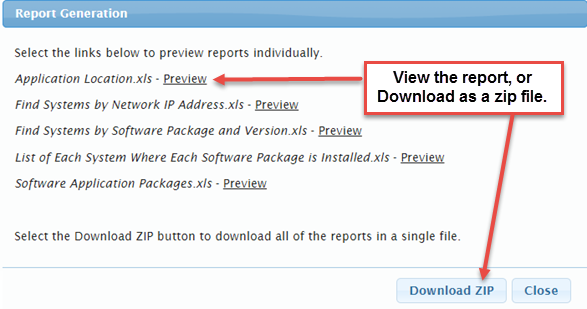
On This Page