Standardize Packages
Systems often end up with different versions of the same package. When a model is created, Image Planner uses Standardization to automatically assign packages with multiple versions to a single, latest installed version. The result is a reduced image count leading to a cleaner, simplified model. The grid on Standardize tab shows the original package and version, as well as the target package and version.
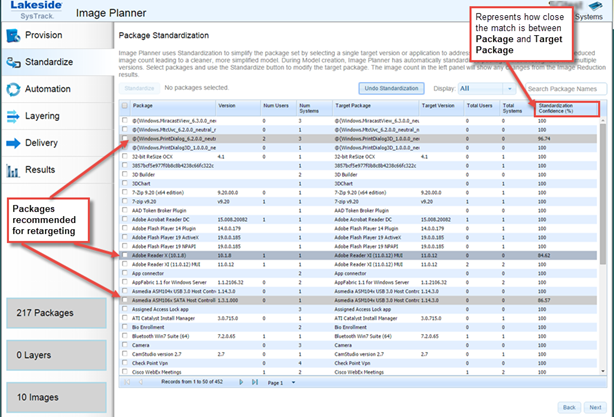
You can manually adjust the package standardization:
-
Choose to use the filter options at the top right to either search for particular package names, or select an option from the Display drop-down menu:
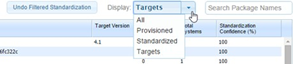
-
Provisioned - includes all packages not marked as "Do Not Provision"
-
Standardized - includes all packages that have been targeted again
-
Targets - packages to which other packages have been targeted again
-
-
Choose to select one or more packages to target again, and click the Standardize button.
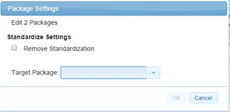
-
Select the Target Package from the drop-down list, and then click the OK button.
-
If you wish to remove standardization from a package, select the package, click the Remove Standardization check box, and then click the OK button.
-
If you notice that the automatic standardization below a certain confidence percentage (displayed in the Standardization Confidence (%) column) is not accurate, you can undo standardization as follows:
-
If the Display filter is set to All, click the Undo Standardization button, OR
-
If you selected to display filters for Provisioned, Standardized or Target packages (see step 1 above),click the Undo Filtered Standardization button. In this case only packages that pass the specified filter will be undone.

-
Specify the Confidence Score below which to remove standardization (for example, 85%), and click the Submit button.
-
On This Page