Add System Selection Filters
Use the system selection filters to specify the systems to be used in the model. The default is Add all systems.
-
Click the Add Filter button to display the Add Filter dialog.
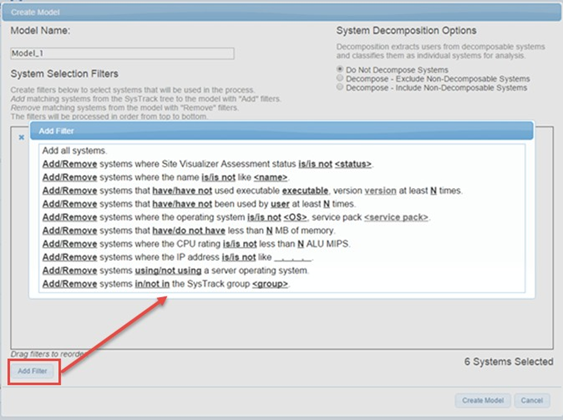
-
Select a desired filter and then further define each by clicking on the bold underscored options to select systems that will be used in the process of creating a model.

-
Create filters from the following options to add or remove systems from the working set of systems:
System Selection Filter Description Add/Remove systems where Site Visualizer Assessment status is/is not <status> Add or remove systems whose Site Visualizer Assessment status is (or is not) certain status (Green, Yellow, or Red). Add/Remove systems where the name is/is not <name> Add or remove systems by specific system name. Use asterisks (*) or question marks (?) as placeholders as needed. Add/Remove systems that have/have not used executable executable version version at least N times. Add or remove systems by selecting a specific .exe file from a drop-down list and enter a software version and number of times used (N). Either entering a value in the N field, or using the up and down arrows to change the value. Add/Remove systems that have/have not been used by user at least N times. Add or remove systems by selecting a specific user (from a drop-down list, and specify the number of times used (N ) by either entering a value in the N field, or using the up and down arrows to change the value. Add/Remove system where the operating system is/is not <OS>service pack <service pack>. Add or remove systems by selecting a particular operating system and service pack from the drop-down lists. Add/Remove system that have/do not haveless than N MB of memory. Add or remove systems based on MB of memory. Either enter a value in the N field, or use the up and down arrows to change the value. Add/Remove systems where the CPU rating is/is not less than N ALU MIPS. Add or remove systems by specifying a CPU rating in arithmetic logical unit (ALU) MIPS. Either enter a value in the N field, or use the up and down arrows to change the value. Add/Remove systems where the IP address is/is not like ... Add or remove systems by specifying an IP address. Use asterisks (*) or question marks (?) as placeholders as needed in the ... field Add/Remove systems using/not using a server operating system. Add or remove systems by whether or not a server operating system is used. Add/Remove systems in/not in the SysTrack group <group> Add or remove systems by SysTrack group. -
To remove a filter you have added to the list, click the x to the left of the filter.
-
To reorder the filters you have added, select and drag the filter line to the desired position.
-
When you are done, click the Create Model button and wait until the model loads and the Provision tab displays. As you modify the System Selection filters, the number of systems that pass the filters will update.
On This Page