Manage and Assign Security Roles to Dashboards
NOTE: This feature is only available in SysTrack 8.0 and above.
The Security Role Editor allows you to create security roles that include groups of users and/or individual users. These roles can then be used to restrict access to a dashboard by assigning a role in the Dashboard Builder. Dashboard Builders always have access to all dashboards, both in the Dashboard Builder and the Dashboard Viewer, regardless of security roles.
Manage Roles in the Security Editor
- Click the (Manage Security Profiles)
 icon on the Toolbar. The Security Role Editor displays.
icon on the Toolbar. The Security Role Editor displays.
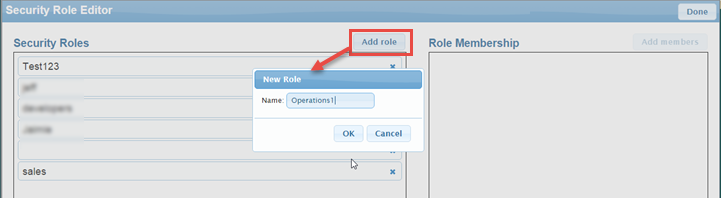
- To add a new role, click the Add role button to display the New Role dialog, enter a Name for the role, and click the OK button.
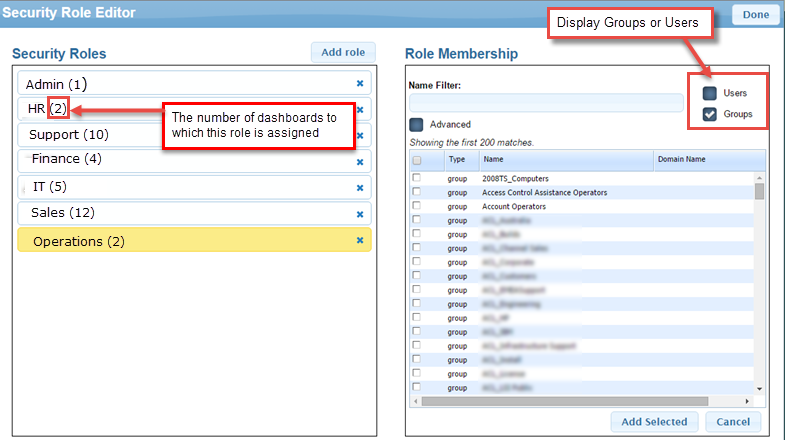
- Choose to display Users, Groups, or both by selecting the appropriate check box.
- The number to the right of the Security Role name is the number of dashboards to which that Role is assigned. Hover over the role number to view a list of the assigned dashboards.
- Optionally use the Name Filter search for a particular Group or User to add to the Role by typing in a name.
- Optionally, if you wish to search based on other attributes in the active directory, such as office, address, department, for example, select the Advanced check box and search using a Microsoft's Lightweight Directory Access Protocol (LDAP) query.
NOTE: While you can search with a LDAP query on any attribute you wish, the filter should only return users and groups. For more detailed information on LDAP queries refer to Microsoft's technical information.
- Select the Group(s) and/or User(s) you wish to add as Role members, by clicking the check box to the left of the group or user name in the list. Then click the Add Selected button. The Role Membership panel is populated as shown in the example below.
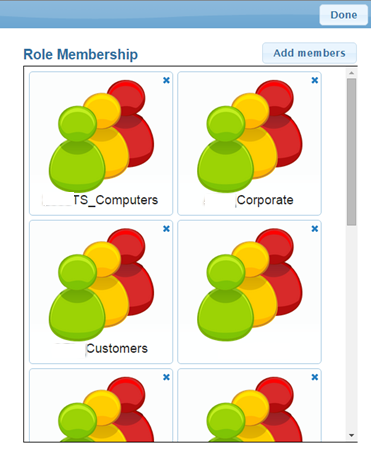
- If you wish to add additional members to the Role, click the Add Members button, and repeat steps 3 - 6 above.
- If you wish to remove members from the Role, click the x in the top right corner of the member pane.
NOTE: You can delete a Security Role even if it is assigned to a dashboard. If the Role is deleted the dashboard will revert to "All Access."
- If you wish to remove a Role from the Security Roles list, click the x on the right hand side of the Role name.
- When you are done with the Security Role Editor, click the Done button to return to the Dashboard Builder.
Assign a Role to a Dashboard
Assigning a role to a dashboard restricts access of the dashboard to only the groups or users in the role. If no role is assigned, all users will have access to the dashboard.
- Open the Dashboard in the Dashboard Builder, and select the Dashboard tab in the Properties pane.
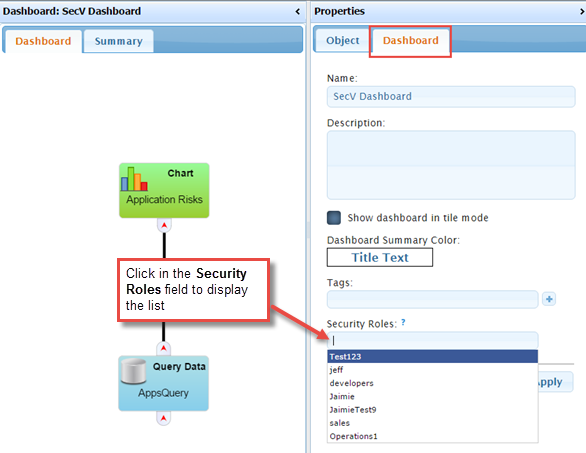
- Click in the Security Roles field to display a drop-down list of available Roles, and select the role you wish to assign to this dashboard.
- Click the Apply button.
On This Page