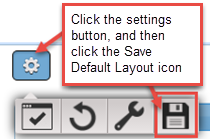Home >
Hide Source Information from the User
You can hide panes containing source information from a user. For example, if you wanted to display a date and time as text on a dashboard. As the Date/Time Data Control usually displays in a pane as user selectable control, you can hide this as follows:
- Drag a Link Label block onto the workspace.
- Drag a Date/Time block to the workspace and connect it as an input to the Link Label Control block.
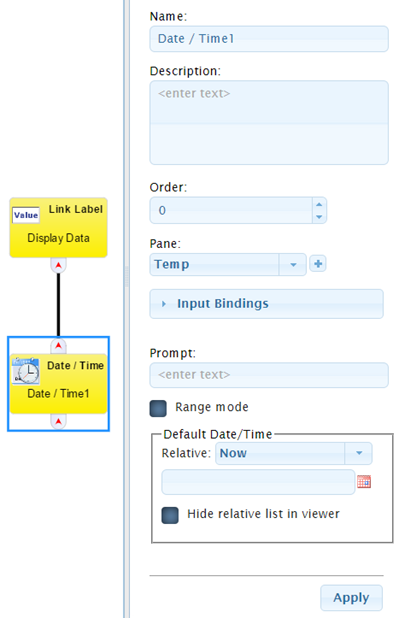
- In the Pane field, click the Add Pane button, and add a pane in which to display the date and time (for example Temp).The Temp pane for the Date/Time Control block .
- In the Default Date/Time section, select Now to display the current date and time.
- Click the Apply button.
- Select the Link Label Data Control block and open the Input Bindings section.
- Click the down arrow in the Dynamic Label text field and select the selectedDate option.
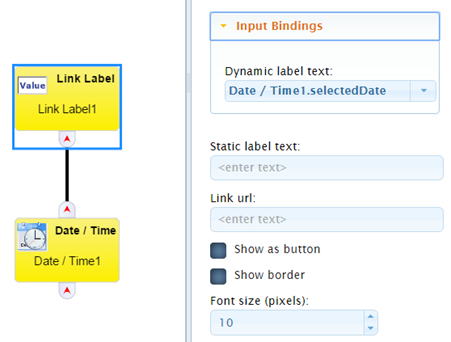
- Leave the Static label text field blank.
- Click the Apply button.
- Click the Dashboard Viewer button in the top right corner of the Dashboard Builder to display the Dashboard.
- Select the pane in which the Date/Time selector control displays, and click the X button on the pane to remove the pane from the view.
- Click the Settings icon in the top left corner of your dashboard, and then click the Save Default Layout icon to save your changes.

On This Page