Use a Page Context Data Block
The Page Context data block serves two functions:
- Provides information about the current context, such as the user name, master, time zone, and browser information
- Specifies parameters that are passed into the dashboard and used by other objects
Supply Current Context Information
- Drag the Page Context Data block onto the workspace and connect it to another block (for example a Link Label Data Control block)
- Provide an optional Name and Description for the Page Context Data block.
- Select the Link Label Data Control block to which you linked the Page Context Data block, and go to the Input Bindings for that block.

- Select the appropriate Page Context attribute as the input. (For example a userName or master).
Specify Parameters when Drilling down to a Second Dashboard
- For the second dashboard to which you are drilling down, use a Query Data block and link it to a display object, for example a Grid block. In the example shown below, the query includes two parameters, @{SYSTEM} and @{USER}.
-
Drag a Page Context Data block to the workspace and connect it to the Query Data block so that its output is used as the input for the Query Data block.
-
On the Page Context Data block properties, add two parameters for the Dashboard to request (for example: System and User). This configures the dashboard to request information for these two parameters.
NOTE: The parameter names you define in the Page Context block do not have to be the same as the parameter names defined in the SQL query.
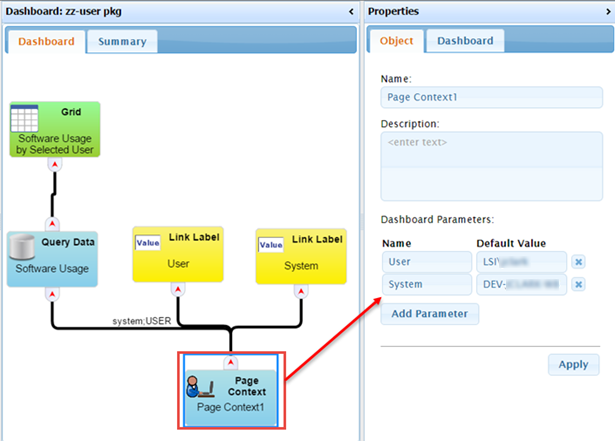
-
Select the Query Data block, and open the Input Bindings section. The parameters you defined in the Page Context Data block properties are displayed here. Point the Input Bindings to the appropriate output from the Page Context Data block (system and USER as shown in the example above).
- Click the Apply button to save your changes.
-
Then on the first dashboard setup the drilldown that takes the user to the second dashboard. See Defining Drilldowns for instructions.
On This Page