Enable Quality of Service
You can enable quality of service for Applications, URLS, and ports. The quality of service management agent will only be applied to traffic over enabled ports based upon the current application or current URL. Traffic over disabled ports, or ports not defined will be handled by windows at a best efforts level, or the level that the particular application or service has defined for itself. Traffic over the defined enabled ports will have a quality of service as defined by the priority set on the Roles - Quality of Service tab. Any priority defined here is considered to be higher than the best efforts priority level.
- In System Configuration select Roles.
- In the drop down list select Quality of Service.
- Select Quality of Service Enabled to enable it.
To create a new quality of service entry for an Application, expand Applications and click the plus icon.
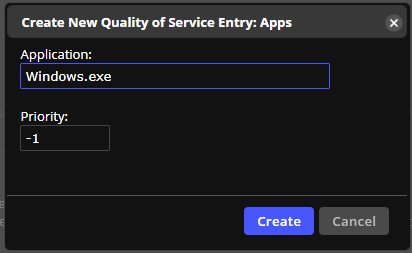
- Enter the name of the application. Optionally change the priority and click Create.
- To delete an application, select the application, and click the X icon on the Applications pane.
-
To create a new quality of service entry for a URL, expand the URLs panel. Click the plus icon and enter the URL. Optionally change the priority and click Create.
- To delete a URL, select the URL, click the X icon on the URLs pane.
- To create a new quality of service entry for a Port, expand the Ports panel. Click the plus icon and enter the port. Click Enabled to enable the port and then click Create.
- Click Save Changes on the top right of the page.

On This Page