Create a New Configuration
In SysTrack Configure, a role specifies the various performance counters, events, alarms, etc. to be collected or alerted on. Configurations are groupings of one or more roles. Each SysTrack child system is then assigned a configuration. This determines the extent of data to be collected by the SysTrack agent from that child system.
-
Ensure that the Experience Level slider is set high enough that the Configurations menu item is visible under the System Configuration category.
-
Select Configurations under System Configuration to display the Configurations page.
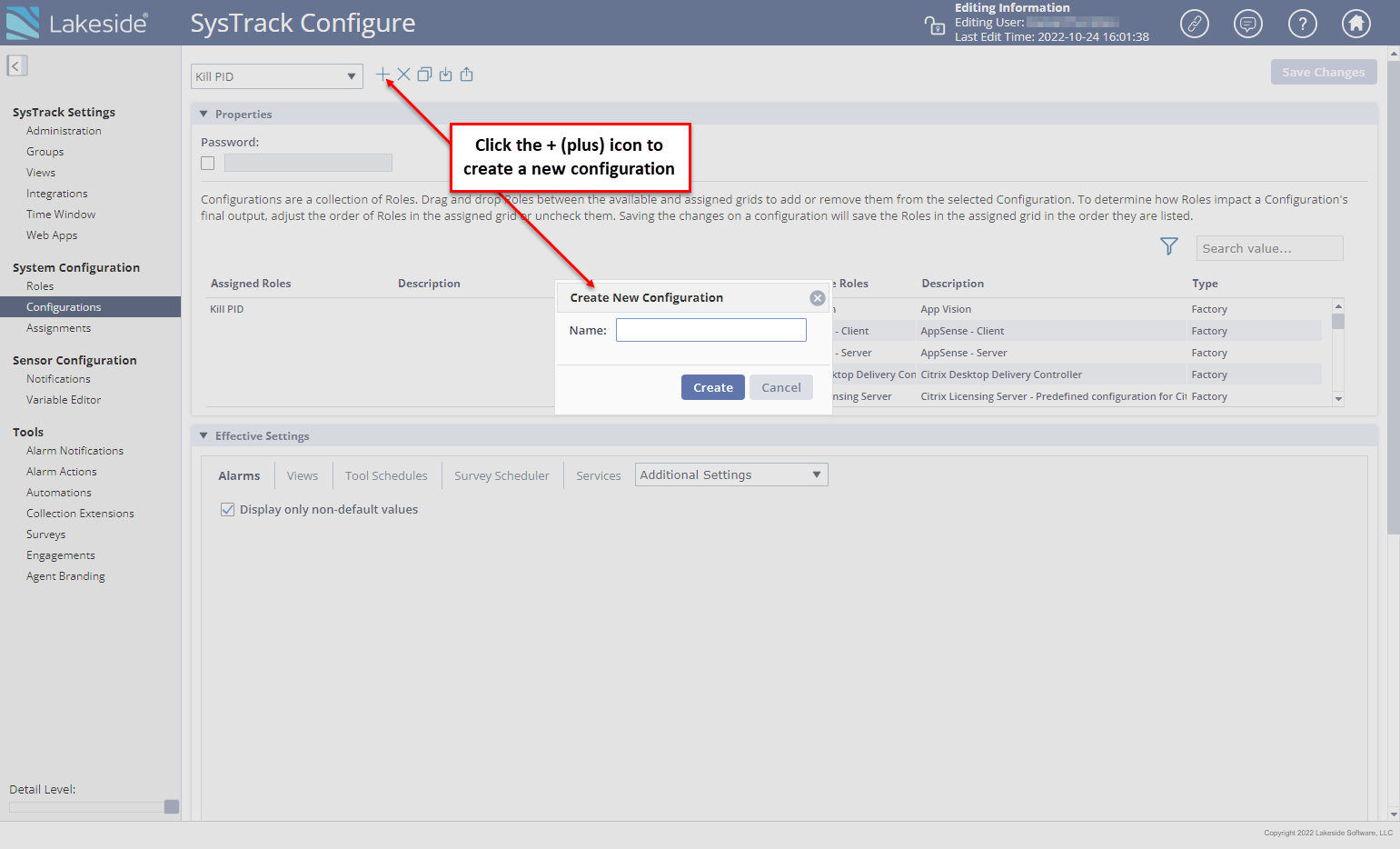
-
Click the + (plus) icon and then enter a name in the Name field.
-
If the Configuration should be password protected, check the Password option and specify a password.
-
Drag one or more roles from the Available Roles grid onto the Assigned Roles grid.

-
Drag the roles in the Assigned Roles grid to reorder the precedence.
IMPORTANT: The list of roles is ordered by precedence from top to bottom. This means that the top role in the list has the highest precedence, and the bottom role has the lowest precedence. Also, a role cannot change an item back to a default value.
-
Click the Save Changes button at the top right of the page when modifications are complete.
-
To view the effective settings (based on the assigned roles) on the tabs in the Effective Settings section, clear the Display only non-default values checkbox.
NOTE: To view the settings for a particular role, create a new Configuration with only that role assigned to it, and then mark the Display only non-default values checkbox.
On This Page