Configure a User Defined Inventory
User Defined Inventory items allow you to add selected entries from the system Registry, .ini files, and WMI to the SysTrack system inventory. User Defined Inventory items are collected for each system in the tree. User Defined Inventory items are tracked and change logged like built-in inventory items, and are available via the SysTrack Report Center. Custom inventory items are listed with alarms for enabling a notification.
Add an Inventory Item
-
Select Roles under System Configuration in the navigation pane.
-
From the drop down list, select Inventory. The Create New Inventory dialog box opens.
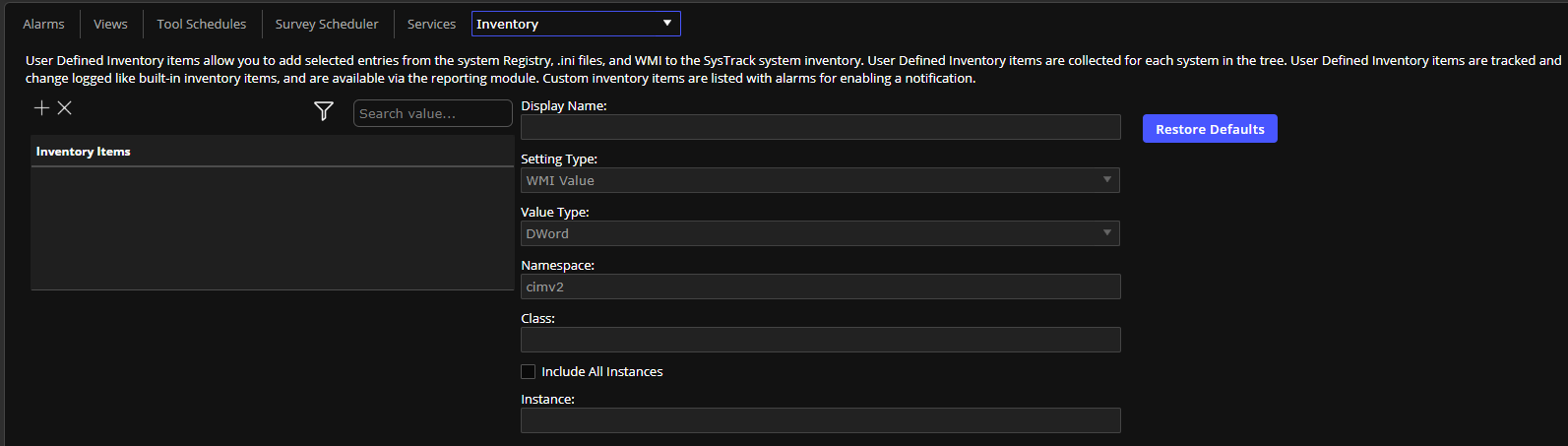
-
Click the + (plus) icon, enter a Name and click OK.
-
In Setting Type, select one of the following from the drop down menu:
-
Complete the fields for the inventory item as follows depending on the Setting Type selected.
-
Add a WMI Value to the System Inventory:
- Namespace: Default value is cimv2.
- Class: Particular class under the selected Namespace.
- Property: Property of the class.
- Instance: Instance of the class.
- Value Type: DWord; String; Date; or Double.
-
Add a Registry Value to the System Inventory:
- Key Name: Full path to the key, excluding the Registry Hive.
- Value Name: Name of the value in the key that will be monitored.
- Registry Hive: Particular Hive that contains the key of interest.
- Value Type: Dword or, String value.
-
Add a new .ini File Value to the System Inventory
- File Name: Name and path of the .ini file.
- Section Name: Section within the .ini file that contains the value which will be monitored.
- Value Name: Particular value that will be monitored for a change.
- Value Type: Data type associated with the Value Name.
- When you are done, click the Save Changes button on the top right of the page.
On This Page