Configure the Tray App
You can configure the Tray App in several ways:
-
Set it to run or not run.
-
Show or hide the Self Help icon in the system tray.
-
Add shortcuts to the Tray App on the desktop and from the Start menu.
-
Show or hide the Detected Issues and Tools screens in Self Help.
-
Set Self Help expiration and interval times.
-
Enable popup notifications for IT announcements.
NOTE: Select the Display only non-default values check box to see only modified settings. Click the  button (indicating a non-default value) to restore a setting to its default value.
button (indicating a non-default value) to restore a setting to its default value.
- In System Configuration, select Roles.
- Select Tray App.
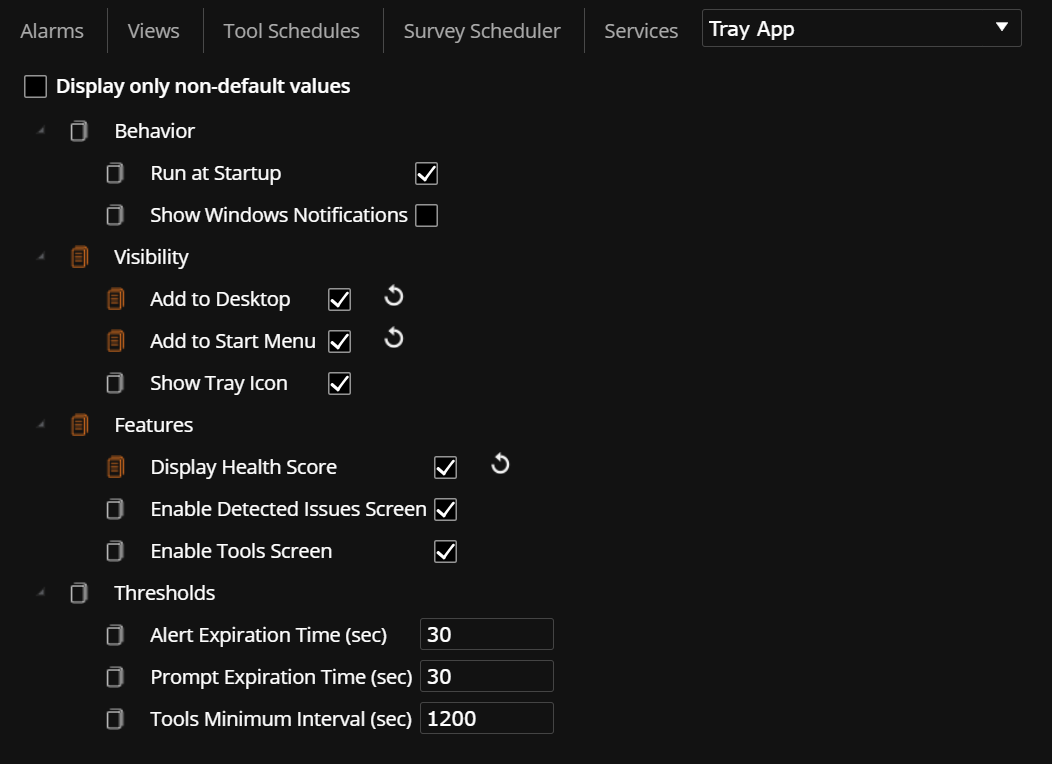
- In Behavior, select one of the following:
- Run at Startup: Deselect it to prevent the Tray App from running (with the exception of silent-only automations). This option is the default.
- Show Popup Notification for IT Announcements: Enable Windows notification for IT announcements. This enables a Windows user to receive a popup notification when an IT announcement is sent. If disabled, IT announcements still display in Self-Help but the user will not be notified of them.
- In Visibility:
- Show Tray Icon: Selected by default. To run the Tray App, but not show the Self Help icon in the Windows system tray, deselect Show Tray Icon. Automations, engagements, and surveys can still be used, but Self Help functions cannot be accessed from the system tray.
- Add to Desktop: Add a Self Help shortcut on the desktop.
- Add to Start Menu: Add a Self Help shortcut to the Windows Start menu.
- In Features:
Display Health Score: Enable this option to show the health score of the device in the System Info section of the Self-help tool. When enabled, the health score shows the user’s 7 day average.
Enable Tools Screen: Enable this option to show the Tools screen in the Self-Help tool. The tools screen enables users to run approved automations on their device.
Enable Detected Issues Screen: Deselect to hide the Detected Issues screen.
- In Thresholds:
Alert Expiration Time: Set the alert expiration time in seconds. 30 seconds is the default value.
Prompt Expiration Time: Set the prompt expiration time in seconds. 30 seconds is the default value. This setting applies to engagements and surveys.
Tools Minimum Interval: Set the tools minimum interval in seconds. 1200 is the default value. How frequently someone can run a tool from the Tools page in Self-Help.
- Click Save Changes.
On This Page