Home >
Configure Power Management
SysTrack Power Manager allows organizations to substantially reduce their energy costs and eliminate negative environmental impacts through the agent’s regular monitoring of active vs. idle states of a system and putting the system into hibernate or sleep modes during those idle time periods.
There are two factors that determine if a system should be on or off.
- A calculated schedule
- A set of conditions is met for the given power saving mode
Configure Power Management Settings
- In System Configuration click Roles.
- In the drop-down list select Power Management.
- Click Automated Power Management Enabled .
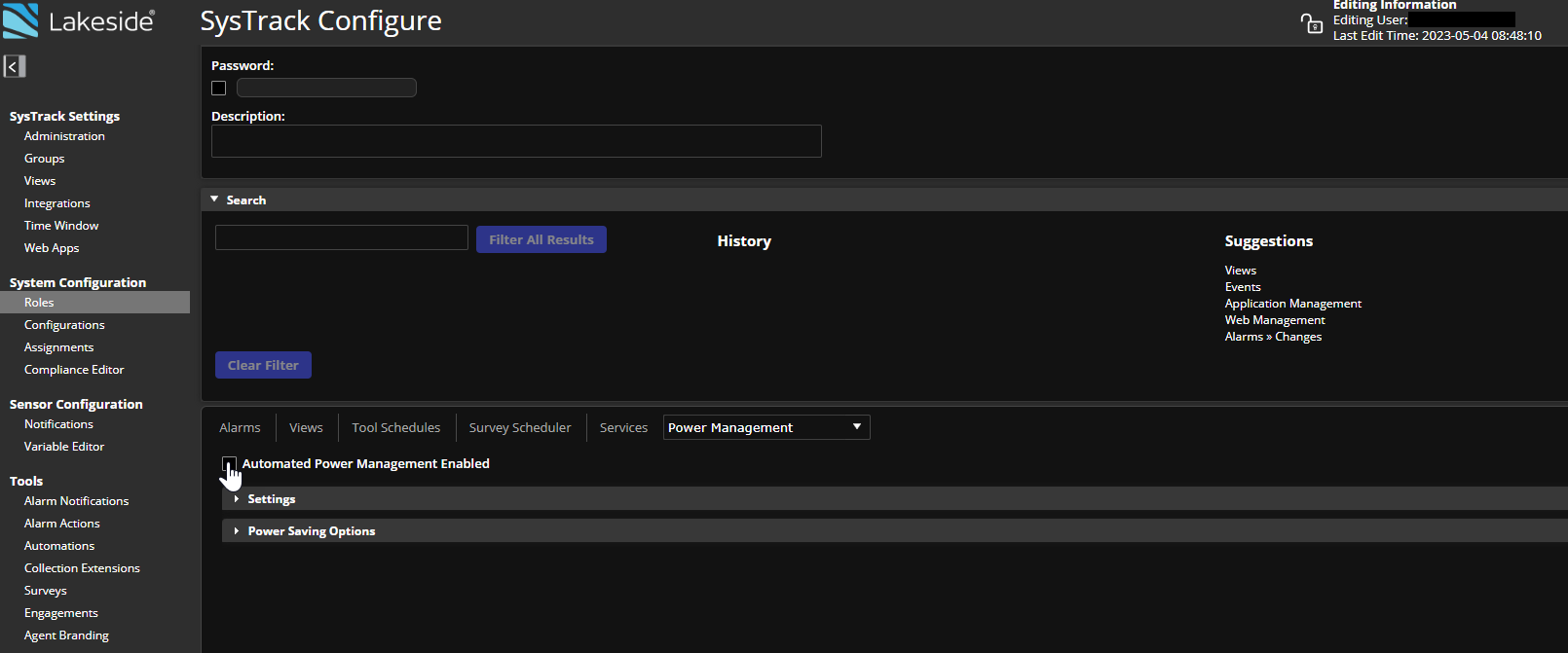
- Click on the arrow toggle to the left of any of the power setting categories to view the items listed in each category in the Settings pane.
- Optionally, click the Display only non-default values.
-
You can change the Power Management Settings as follows:
Category Setting Value/Description AC Power Settings ACPowerScheme Select the following values from the drop-down list: Never (default); Always; If less than current. ACMonitorOff Time Select a time from the drop-down menu at which the monitor should go into power-saving mode. Default is 15 minutes. ACDiskOffTime Select a time from the drop-down menu at which the disk should go into power saving mode. Ranges are from 1 minutes to 5 hours. ACInactivityStandby Select a time of inactivity from the drop-down menu after which the system should go into standby mode. Ranges are from 1 minutes to 5 hour. Calculate Schedule Use Daily Calculate a power saving schedule on a daily basis when power saving history is insufficient. Default is for this to be selected. Deselect the check box if desired. Power Data Calculate a schedule for power data to be collected. Select from Weekly or Daily. Minimum History required The minimum number of power schedule data points to be collected by the SysTrack Agent. End User Actions Allow end users to set overrides Default is to allow. Deselect the check box if desired. Maximum override time (hours) Maximum time in hours that a user can override power saving. Default is 24. Enter a different value if desired. Shutdown message Shutdown message when the system goes into power saving mode. Enter an alternate message if desired. Options RDP Include Remote Desktop systems in power management. Default is off. Warmup (mins) Time in minutes for a system to warm up after going into power saving mode. Record Power Events Record power events. Select or de-select the check box. Power Saving Modes First action Select from the following options: No Action; Sleep; Hibernate; Shutdown Second action Select from the following options: No Action; Sleep; Hibernate; Shutdown Last action Select from the following options: No Action; Sleep; Hibernate; Shutdown Tree Window Default is Never Run. Optionally select the desired number of hour and days from the drop-down menu: 12x5; 8x6; 24x7 DisableHibernate Select the check box to disable hibernation. - Adjust various options for the Sleep, Hibernate, and Shutdown power saving modes in the Power Saving Options pane by selecting or deselecting the options listed for each mode as desired.

- When you are done with adjusting Power Management settings, click the Save Changes button on the top right of the page.
On This Page