Tool Schedules
You can schedule automations, collection extensions or engagements to run from sensor triggers under System Configuration on the Roles page.
- Go to System Configuration > Roles.
- Go to the Tool Schedules tab.
-
Click the + icon to create a new automation, collection extension or engagement.

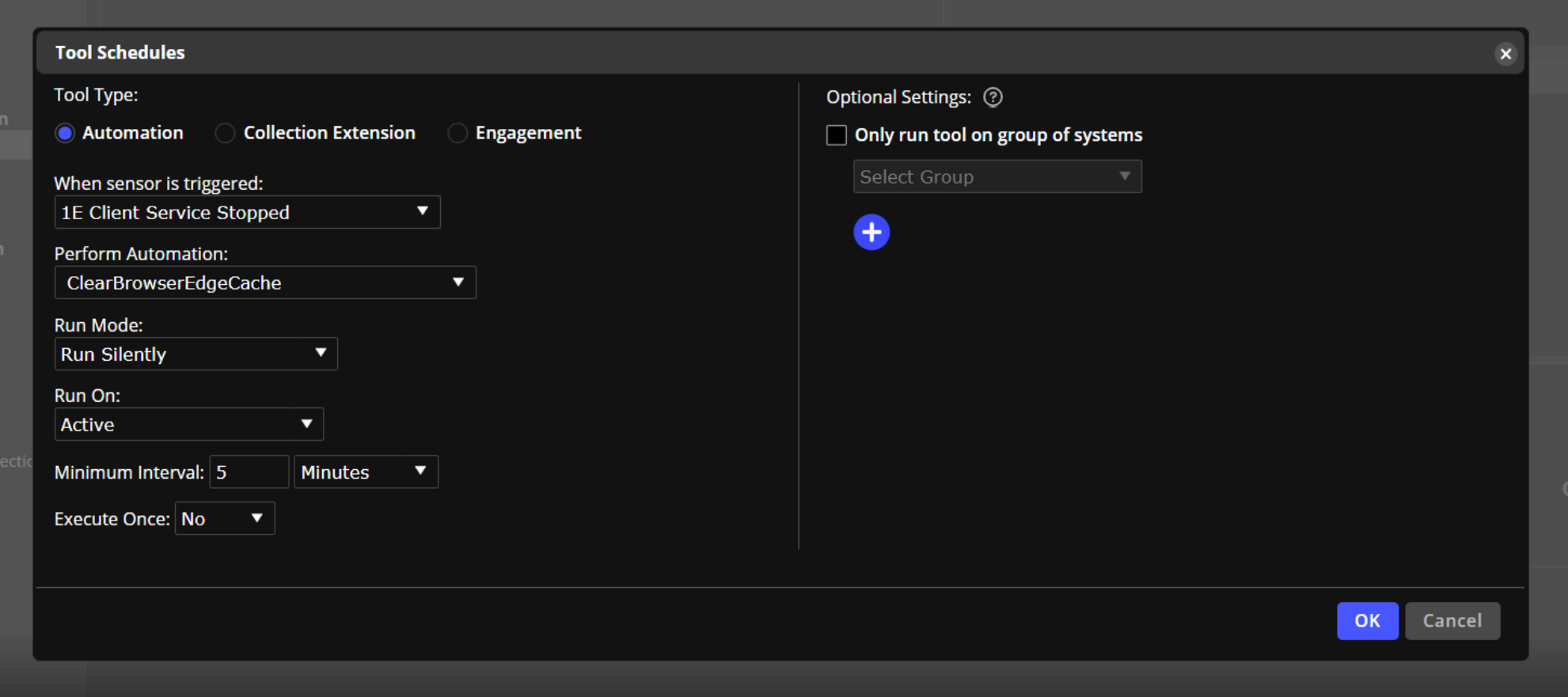
To schedule an automation, follow these steps:
- In Tool Type, select Automation.
- In When sensor is triggered, select a sensor.
- In Perform Automation, select an automation.
NOTE: Depending on which sensor you choose dictates which automations display in this list.
-
In Run Mode, select one of the following:
- Run Silently: The sensor is triggered on the agent. The automation runs in the background with no user input. It will not affect the user experience.
-
Prompt: The sensor may interrupt the user workflow so the system opens a dialog box that prompts the user to respond yes or no if the automation will run.
NOTE: The text that displays in the dialog box to the user is added from text you entered in the Prompt field in Create Automations.
-
Notify: The sensor runs and the system opens a dialog box letting the user know that the automation will run. The user has no option to stop the automation.
-
Assist: This option only appears if it is checked on the Automations page. It adds Autofix to the sensor in Self-Help.
- In Run On, select one of the following:
- Active: Checks if the sensor is active. Evaluate sensors every 15 seconds. Active is the default.
- When sensor activates: Checks if this is the first time this sensor has activated.
- After sensor is active: The sensor was active 15 seconds ago. It is no longer active so now it will launch after a condition is met.
- Minimal Interval: Determines how frequently the automation will run.
- Execute Once: If there are no parameters dependent on the payload, and it is set to Yes, the automation runs once.
-
Optional Settings: Select the Only run on group of systems checkbox to choose the group that the tool schedule applies to. The configured tool schedule will ONLY run on systems belonging to the selected groups.
NOTE: See "Optional Settings" below for further information
- Click OK.
Schedule a Collection Extension or Engagement
- In Tool Type, select Collection Extension or Engagement.
- In When sensor is triggered, select a sensor.
- Collection Extension: This list only displays Collection Extensions that have parameters that the sensor can provide.
- In Run On, select one of the following:
- Active: Checks if the sensor is active. Evaluate sensors every 15 seconds. Active is the default.
- When sensor activates: Checks whether this is the first time this sensor has activated.
- After sensor is active: The sensor was active 15 seconds ago. It is no longer active so now it will launch after a condition is met.
- Minimal Interval: Determines how frequently the automation will run.
- Execute Once: If there are no parameters dependent on the payload, and it is set to Yes, the automation runs once.
- Click OK.
Optional Settings
This feature adds conditional logic to tool schedules, helping simplify role and configuration management, which is especially useful when different systems require different automation behaviors.
For example, you may have a single "ACME Windows 11" configuration which contains your standard roles, but need to only automate a service restart on "kiosk" machines. You can restrict that specific tool schedule to systems in the Kiosk group.
Group definitions are processed on the cloud master at least every 24 hours, or when a group definition is updated or a tool schedule is changed. Agents retrieve and update their group definitions every 4 hours.
On This Page