Microsoft Intune
You can configure SysTrack's integration with Microsoft Intune (via Microsoft Graph API) to collect a limited set of inventory data for mobile devices.
Before you follow the steps below, fully set up Microsoft Entra ID (formerly known as Azure Active Directory) and Microsoft Graph API so that your managed devices and policies are in place.
Configure the Integration
To integrate SysTrack with the Microsoft Graph API, you must register an App with Microsoft Entra ID, as explained in Microsoft's documentation.
To configure the Intune options in SysTrack Configure, follow these steps:
-
Make sure that you are signed in as a user with rights to modify settings in SysTrack Configure.
-
Select Integrations from the left menu.
-
Select the Lock icon in the upper right so that you can edit the page.
-
Select the Unified Endpoint Management tab, select the Edit icon next to Microsoft Intune, and enter the following information:
-
Tenant ID: Enter the Tenant ID from Microsoft Entra ID.
-
Client ID: Enter the Application (client) ID from Microsoft Entra ID.
-
Client Secret: Enter the Client Secret Value from Microsoft Entra ID.
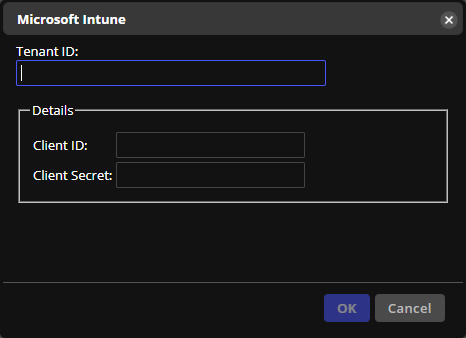
-
-
Select OK, and then select Save Changes.
-
Select the open Lock icon to end your editing session.
SysTrack now queries Intune for devices, which will show up on the Assignments page within five minutes.
On This Page