Operations: Command Dashboard
On Configure's Administrations page, the Operations section includes the Command Dashboard.
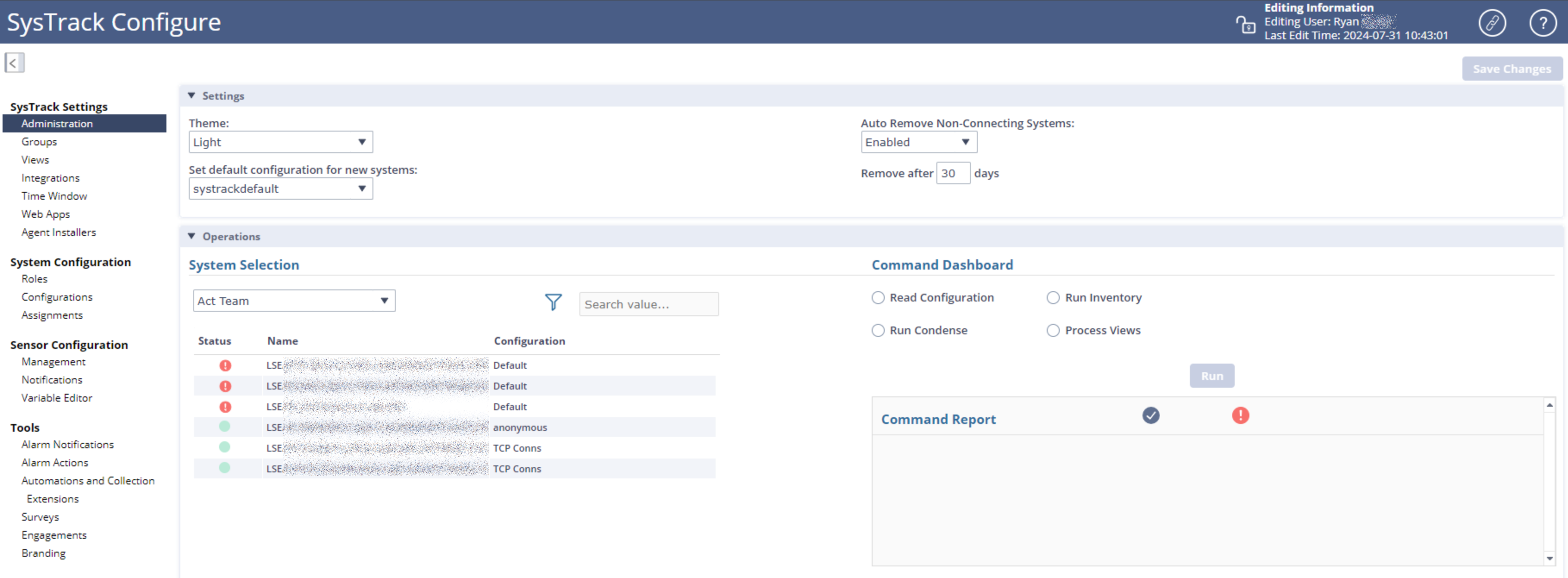
To use the Command Dashboard, follow these steps:
-
Under System Selection, select a system or systems (or use the Search field).
-
Then, under Command Dashboard, select one of the following options:
-
Read Configuration: Use this option to force the Child Systems to contact the Master System and get their latest Configuration information. Normally, Child Systems will update their configuration information on a 24-hour cycle. This option is useful after you change system configurations, because it ensures that the systems have the most up to date configuration.
TIP: If you recently made a change to a configuration that you want to force to the Child Systems, you can use Read Configuration. Without using Read Configuration, the configuration will be applied on its normal 24-hour read cycle.
-
Run Inventory: Use this option to force the Child Systems to run a software and hardware inventory. By default, inventory is run every hour for hardware and every half hour for software. Selecting this option causes an inventory to run outside this schedule. This option is useful prior to running reports on the Master System and in conjunction with Run Condense to ensure that you have the most recent condense information for each system.
-
Run Condense: Use this option to condense the information on the Child Systems from the last condense cycle. This does not condense all of the information since the initial installation. Condense cycles are once every 24 hours by default. This option condenses information since the last condense interval. This option is useful prior to running reports on the Master System and in conjunction with Run Inventory to ensure that you have the most recent condense information for each system.
-
Process Views: Use this option to force the Child Systems to process any outstanding views. After the views are processed, they will be condensed during the normal condense cycle.
-
-
Select the Run button to run commands on the systems you selected.
-
To check on the status of commands that you ran for the Child Systems, see the Command Report section (under the Command Dashboard).
On This Page