Performance Other Alarms
The Performance: Other utility monitors system performance counters. Any counters that are available on a monitored system can be added to this utility and tracked through the local agent.
-
Click the + (plus) icon next to Performance: Other as shown below:
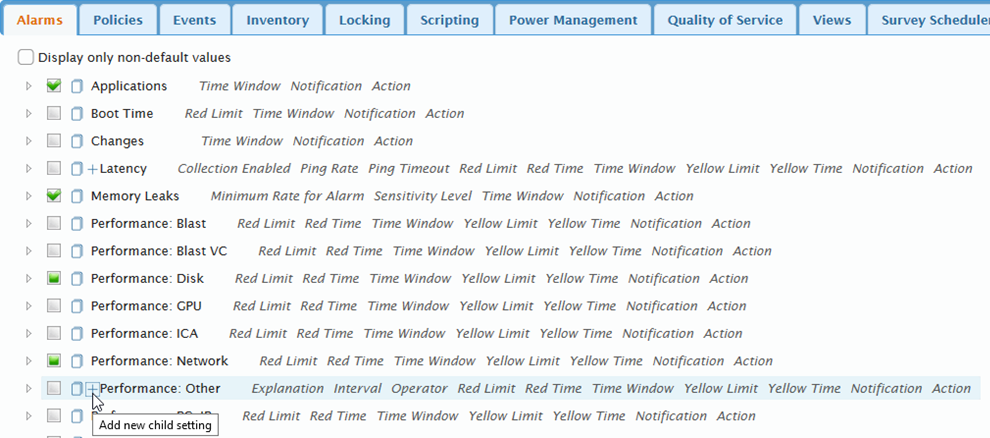
-
At the Login dialog enter a User Name and Password, and click the OK button.
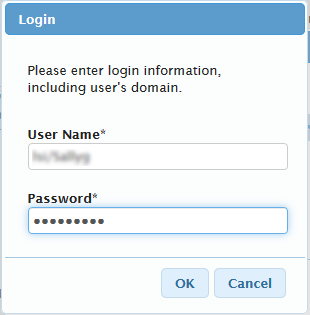
-
At the Add New Setting dialog, select the model system from the drop-down list. These are installed deployment tree systems (including the Master System). The system you select will determine the available Performance objects.
- Select a Performance Object from the drop-down list.
-
Select a Counter from the drop-down list.
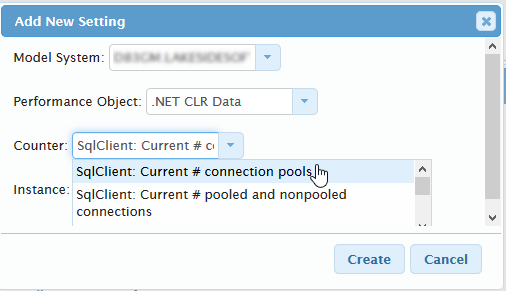
- If appropriate, select an Instance from the drop-down list, and then click the Create button.
- Repeat steps 1 - 6 for each additional performance counter you wish to add.
- Refer to the table below for configuring the newly added performance counters:
| Column | Description |
|---|---|
| Counter | The counter name. These names cannot be changed and items cannot be added or removed. |
| Instances | This value tells the database to which the counter information is being recorded to. |
| Interval | Measured in seconds, how often the value is being recorded. |
| Operator | Determines whether greater than, less than, or equal to operator is assigned to the alarm value. |
| Yellow Limit | This is the value that, when exceeded, will trigger a yellow alarm. |
| Yellow Time | This is how long the value must persist at or above the yellow threshold (but below the red alarm value). This is measured in seconds. |
| Red Limit | This is the value that, when exceeded, will trigger a red alarm. |
| Red Time | This is how long the value must persist at or above the red threshold, but always never below the red alarm value. This is measured in seconds. An alarm that passes through a Yellow state and achieves a Red state is considered to be in both Yellow and Red alarm status until the condition value passes below the limit(s). |
| Notification | Select a Notification profile to use for the alarm notification settings that will be followed when the alarm is triggered. |
| Action* | Select an Action profile to use when the alarm is triggered.The configured actions will occur when the configured limits are exceeded. |
On This Page