Performance Network Alarms
Network alarming basically covers the data flow through the interface card. It focuses primarily on processing rates as information is routed. This should not be confused with server rates or statistics.
Using this category on the Roles page Alarms tab, you can configure yellow and red level alarms for the Network performance counters.
In the example alarm configuration called out below: If % Net Utilization is 30% or higher for 120 seconds a Yellow level alarm is triggered. If % Net Utilization is 50% or higher for 240 seconds a Red level alarm is triggered. If either level of alarm is triggered no Notifications will be sent. No Action will be taken for a Red level alarm.
NOTE: An alarm that passes through a Yellow state and achieves a Red state is considered to be in both Yellow and Red alarm status until the condition value is within the limits.
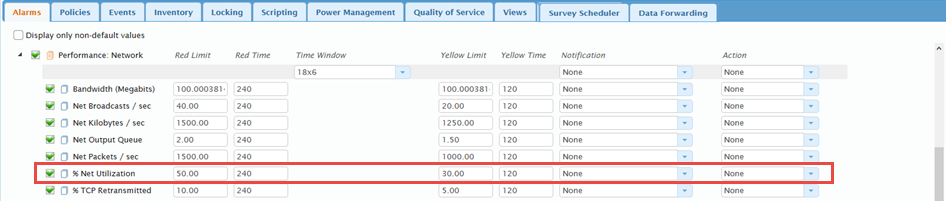
The following table defines each of the Network performance alarms.
| Network Performance Alarm | Description |
|---|---|
| Bandwidth (Megabits) | Monitors the estimated current bandwidth of the network interface measured in megabits per second. For interfaces that do not vary in bandwidth or for those where no accurate estimation can be made, this value is the nominal bandwidth. |
| Net Broadcasts / sec | Monitors the rate of receipt of network packets whose destination address is a broadcast address. All nodes on the network segment receive packets sent to the broadcast address. Communications between network routers regarding the network topology, advertisements from various systems, and certain protocols used in translating names to addresses are all examples of broadcast packet use. High broadcast packet rates are especially troublesome because they consume network bandwidth and resources (CPU, memory, and I/O) on all systems on the network segment (since they all receive such packets). Lower is better. |
| Net Kilobytes / sec | Monitors the total number of bytes received per second on a network interface. The total received bytes are counted independent of the number of packets in which the data is received. Network bytes per second are useful in measuring the traffic load on a network interface. Lower is better. |
| Net output Queue | Monitors the length of the network output queue in packets. This is an instantaneous count, not an average over time. |
| Net Packets / sec | Monitors the total number of packets received per second on a network interface. Each physical packet counts as one frame, independent of the number of bytes contained in the packets. Network packets per second are useful in measuring the traffic load on a network interface. Lower is better. |
| % Net Utilization | Monitors the percentage of network bandwidth in use on the network interface. It is important to note that most networks are fully saturated at less than 100% utilization. For example, as Ethernet networks become congested, collisions occur far more frequently, degrading performance and causing rapid saturation. Lower is better. |
| % TCP Retransmitted | Monitors the rate, in incidents per second, at which segments containing one or more previously transmitted bytes were retransmitted. |
Configure Performance Network Alarms
- Select the check box to the left of the Performance: Network category to apply the same configuration to the individual alarms.
- To change a Limit, or Timevalue, click the value, then enter the updated value.
- Depending on the alarm, selecting a check box to the left of an alarm, will generate an alarm when the value is either above or below the configured Limit for the specified time period. If this box is unchecked, then the SysTrack Agent will ignore the limit thresholds – no alarm will be generated (although the Agent will still continue to track data for this setting).
- Select a Notification profile to use for the alarm notification settings that will be followed when the alarm is triggered.
- Select a Time Window for the alarm.
- Select an Action profile to use when the alarm is triggered.
- Click the Save Changes button on the top right of the Roles page to save your changes.
On This Page