Performance VMware Host System Alarms
VMware Host System performance counters relate to VMware host system performance. Using this category on the Roles page Alarms tab, you can configure yellow and red level alarms for the VMware host system performance counters.
In the example alarm configuration called out below, if CPU Percent usage is 90% or higher for 120 seconds a Yellow level alarm is triggered. If CPU usage is 95% or higher for 240 seconds a Red level alarm is triggered. If either level of alarm is triggered a Notification will be sent. No Action will be taken for a Red level alarm.
NOTE: An alarm that passes through a Yellow state and achieves a Red state is considered to be in both Yellow and Red alarm status until the condition value is within the limits.
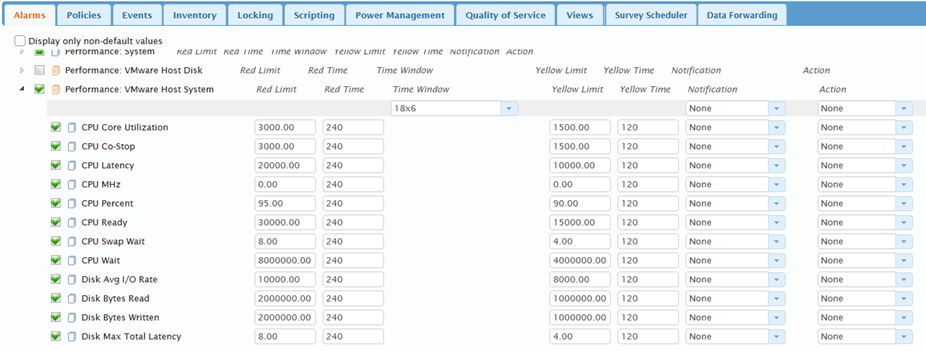
The following table defines each of the VMware performance alarms.
| VMware Performance Alarm | Description |
|---|---|
| CPU Core Utilization | Checks the host server CPU core consumption. This is indicative of the level of demand placed on the system by the VMs that it hosts. |
| CPU Co-Stop | Monitors the amount of time an SMP virtual machine was ready to run, but was delayed due to co-CPU scheduling contention. |
| CPU Latency | Checks for the percentage of time VMs on the host system are unable to complete processor transactions due to contention over physical CPUs. |
| CPU MHz | Monitors the CPU usage in megahertz during the interval. |
| CPU Percent | Monitors the actively used CPU, as a percentage of the total available CPU, for each physical CPU on the host. |
| CPU Ready | Checks the percentage of time that the virtual machine was ready, but could not get scheduled to run on the physical CPU. CPU ready time is dependent on the number of virtual machines on the host and their CPU loads. |
| CPU Swap Wait | Checks the amount of time in milliseconds the virtual machine is waiting for swap page-ins. CPU Swap Wait is included in CPU Wait. |
| CPU Wait | Checks the total time in milliseconds that a virtual CPU is not runnable. It could be idle (halted) or waiting for an external event such as I/O. |
| Datastore Max Total Latency | Checks for the highest latency value (in milliseconds) across all datastores used by the host. |
| Disk Avg I/O Rate | Monitors the aggregated disk I/O rate in kilobytes per second. For hosts, this metric includes the rates for all virtual machines running on the host during the collection interval. |
| Disks Bytes Read | Monitors the average number of kilobytes per second read from the disk during the collection interval. |
| Disk Bytes Written | Monitors the average number of kilobytes per second written to disk during the collection interval. |
| Disk Max Total Latency | Checks for the highest latency value (in milliseconds) across all disks used by the host. Latency measures the time taken to process a SCSI command issued by the guest OS to the virtual machine. The kernel latency is the time VMkernel takes to process an IO request. The device latency is the time it takes the hardware to handle the request. |
| Memory Compressed | Monitors the amount of memory compressed by ESX (in kilobytes). |
| Memory Compression Rate | Monitors the memory compression rate (in kilobytes per second). |
| Memory Consumed | Monitors the amount of machine memory (in kilobytes) used on the host. Consumed memory includes memory used by the Service Console, the VMkernel, vSphere services, plus the total consumed metrics for all running virtual machines. |
| Memory Decompression Rate | Monitors the memory decompression rate kilobytes per second). This rule uses a VMware host side counter. |
| Memory Latency | Monitors the percentage of time VMs on the host system are unable to complete memory transactions due to contention. |
| Memory Swap In Rate | Monitors the average rate (in megabytes per second) at which memory is swapped out to the host swap file. |
| Memory Swap Out Rate | Monitors the average rate (in megabytes per second) at which memory is swapped out to the host swap file. |
| Memory Percent | Monitors the memory usage as percentage of available machine memory. For a host, the percentage is calculated as follows: consumed memory ÷ machine memory size. |
| Memory Shared | Monitors the sum of all shared metrics for all powered-on virtual machines, plus amount for vSphere services on the host (in kilobytes). The host's shared memory may be larger than the amount of machine memory if memory is over committed (the aggregate virtual machine configured memory is much greater than machine memory). The value of this statistic reflects how effective transparent page sharing and memory over commitment are for saving machine memory. |
| Memory Shared Common | Monitors the amount of machine memory that is shared by all powered-on virtual machines and vSphere services on the host (in kilobytes). Subtract this metric from the shared metric to gauge how much machine memory is saved due to sharing (shared - shared common = machine memory (host memory) savings (KB)). |
| Memory State |
Checks for one of four threshold levels representing the percentage of free memory on the host. The counter value determines swapping and ballooning behavior for memory reclamation.
0: (high) Free memory >= 6% of machine memory minus Service Console memory. 1: (soft) 4% 2: (hard) 2% 3: (low) 1% 0 (high) and 1 (soft): Swapping is favored over ballooning. 2 (hard) and 3 (low): Ballooning is favored over swapping. |
| Memory VM Control | Monitors the total amount of memory (in kilobytes) allocated by the virtual machine memory control driver (vmmemctl) for all powered-on virtual machines, plus vSphere services on the host. The vmmemctl driver is a VMware exclusive memory-management driver that controls ballooning; it is installed with VMware Tools. |
| Net Bytes Received | Monitors the average rate (in kilobytes per second) at which data was received across each physical network interface controller (NIC) instance on the host during the interval. This represents the bandwidth of the network. |
| Net Bytes Transmitted | Monitors the average rate (in kilobytes per second) at which data was transmitted across each physical network interface controller (NIC) instance on the host during the interval. This represents the bandwidth of the network. |
| Net Packets Rx | Monitors the number of packets received on all virtual machines running on the host. |
| Net Packets Tx | Monitors the number of packets transmitted across each physical NIC instance on the host. |
| Net Percent Usage | Monitors the average rate (in megabits per second) at which data is transmitted and received across all network interface controller (NIC) instances connected to the host. |
| Power | Monitors the power consumption in watts. |
| Up Time | Monitors the total time elapsed, in seconds, since last system startup. |
Configure Performance VMware Host System Alarms
- Select the check box to the left of the Performance: VMware Host System category to apply the same configuration to the individual alarms.
- To change a Limit, or Timevalue, click the value, then enter the updated value.
- Depending on the alarm, selecting a check box to the left of an alarm, will generate an alarm when the value is either above or below the configured Limit for the specified time period. If this box is unchecked, then the SysTrack Agent will ignore the limit thresholds – no alarm will be generated (although the Agent will still continue to track data for this setting).
- Select a Notification profile to use for the alarm notification settings that will be followed when the alarm is triggered.
- Select a Time Window for the alarm.
- Select an Action profile to use when the alarm is triggered.
- Click the Save Changes button on the top right of the Roles page to save your changes.
On This Page